Realme 6 Pro User's Manual
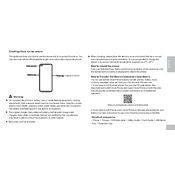
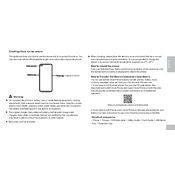
To take a screenshot on the Realme 6 Pro, simultaneously press and hold the power button and the volume down button until you see a screen capture animation. You can also use the three-finger swipe gesture by swiping down on the screen with three fingers.
To enable Dark Mode on your Realme 6 Pro, go to Settings > Display & Brightness, and then toggle on "Dark Mode". You can schedule Dark Mode or keep it on all day according to your preference.
If your Realme 6 Pro is not charging, first check the charger and cable for any damage. Ensure the power outlet is working. Clean the charging port to remove any dust or debris. If the problem persists, try using a different charger or cable and consider visiting a service center.
To improve battery life on your Realme 6 Pro, lower the screen brightness, disable background app refresh, use Battery Saver mode, and close apps running in the background. Also, keep your software updated and avoid using live wallpapers.
To reset your Realme 6 Pro to factory settings, go to Settings > Additional Settings > Backup and Reset, then select "Erase All Data (Factory Reset)". Confirm your action and wait for the device to reset. Ensure to back up your data before proceeding.
To update the software on your Realme 6 Pro, go to Settings > Software Update. Tap "Check for Updates" to see if a new update is available. If an update is available, download and install it. Make sure your device is connected to Wi-Fi and has sufficient battery charge.
To free up storage on your Realme 6 Pro, delete unused apps, clear app cache, transfer photos and videos to the cloud or an SD card, and remove downloaded files that are no longer needed. You can also use the phone's storage manager for more options.
To enable developer options on the Realme 6 Pro, go to Settings > About Phone and tap "Build Number" seven times until you see a message that developer options are enabled. You can now access Developer Options under Additional Settings.
If your Realme 6 Pro is overheating, avoid using it while charging, close background apps, reduce screen brightness, and avoid using high-performance apps for long periods. Let the device cool down and ensure it has proper ventilation.
To transfer data from your old phone to the Realme 6 Pro, use the Realme Clone Phone app. Install it on both devices, select the data you want to transfer, and follow the on-screen instructions to complete the process. Ensure both devices are connected to the same Wi-Fi network.