Realme 9 Pro 5G User's Manual
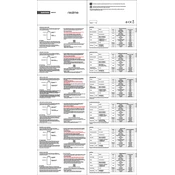
Pages
2
Year
0
Language(s)
 cs
cs
 de
de
 en
en
 fr
fr
 hu
hu
 it
it
 ro
ro
 sp
sp
 nl
nl
 pl
pl
Share
of 2
of 2