Realme X3 Superzoom User's Manual
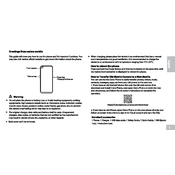
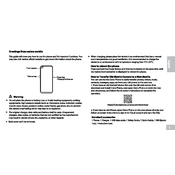
To take a screenshot on your Realme X3 Superzoom, press the Volume Down and Power buttons simultaneously until you hear a shutter sound or see a visual confirmation on the screen.
To enable Dark Mode, go to Settings > Display & Brightness, and then toggle on the Dark Mode option.
If your phone is not charging, try using a different cable or charger, ensure there is no debris in the charging port, and restart your device. If the issue persists, contact customer support.
To clear cache, go to Settings > Additional Settings > Storage, then tap on Cached Data and confirm to clear it.
To reset network settings, navigate to Settings > Additional Settings > Backup & Reset > Reset Network Settings. Confirm the reset when prompted.
To improve battery life, reduce screen brightness, disable background apps, and use battery saver mode found in Settings > Battery.
To update your software, go to Settings > Software Update, and tap on Check for Updates. Follow the on-screen instructions to install any available updates.
To set up face unlock, go to Settings > Security > Face Recognition, and follow the instructions to add your facial data.
If your phone is overheating, close unused apps, remove the case, avoid direct sunlight, and take breaks during intensive use. If overheating continues, contact support.
Use the Clone Phone app pre-installed on your Realme X3 Superzoom. Open the app and follow the instructions to transfer data from your old device.