Realme RMA180 User's Manual
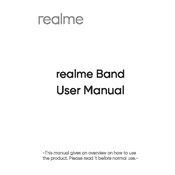
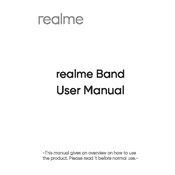
To reset your Realme RMA180 to factory settings, go to Settings > System > Reset options > Erase all data (factory reset). Confirm your selection and wait for the device to reboot.
First, check the charging cable and adapter for any damage. Try using a different charger and outlet. If the device still won't charge, inspect the charging port for debris and clean it if necessary.
To improve battery life, reduce screen brightness, disable background apps, enable battery saver mode, and ensure your device is running the latest software update.
Clear the cache, uninstall unused apps, and ensure your device has sufficient storage. Restarting the device can also help improve performance.
To update the software, go to Settings > Software Update. If an update is available, follow the on-screen instructions to download and install it.
Use a microfiber cloth slightly dampened with water or a screen cleaner. Gently wipe the screen in a circular motion to avoid scratches.
Use the Realme Clone Phone app to transfer data. Install the app on both devices, follow the instructions to connect them, and select the data you wish to transfer.
Press and hold the Power button and the Volume Down button simultaneously until you see the screen capture animation.
Stop using intensive apps, remove any case, and keep the phone in a cool environment. If overheating persists, restart the device and ensure it's running the latest software version.
Go to Settings > About Phone > tap on Build Number seven times until you see a message that developer options have been enabled. You can now find Developer Options in the main Settings menu.