Realme 8 Pro User's Manual
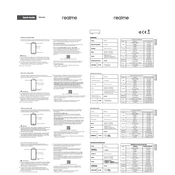
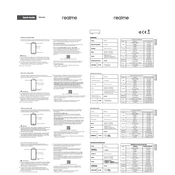
To take a screenshot on the Realme 8 Pro, press and hold the Power and Volume Down buttons simultaneously until the screen flashes. The screenshot will be saved in the Photos app.
If your Realme 8 Pro is running slow, try clearing the cache by going to Settings > Storage > Cached Data, and tap Clear Cache. Additionally, ensure that your software is up to date and uninstall any unnecessary apps.
To extend the battery life of your Realme 8 Pro, reduce screen brightness, disable background apps, turn off location services when not needed, and use battery saver mode.
You can transfer data to the Realme 8 Pro using the Realme Clone Phone app. Install the app on both old and new devices, follow the on-screen instructions to connect them, and select the data you wish to transfer.
To enable dark mode on the Realme 8 Pro, go to Settings > Display & Brightness, and toggle the Dark Mode switch to on.
If your Realme 8 Pro won't charge, check the charging cable and adapter for damage, try a different power outlet or charger, and clean the charging port. If the issue persists, contact Realme support.
To reset your Realme 8 Pro to factory settings, go to Settings > Additional Settings > Backup and Reset > Factory Data Reset, and confirm your choice. Note that this will erase all data on the device.
To update the software on your Realme 8 Pro, go to Settings > Software Update, and tap on Check for Updates. If an update is available, follow the prompts to install it.
To customize the home screen on the Realme 8 Pro, long-press on an empty area of the home screen to access options for adding widgets, changing wallpapers, and adjusting the layout.
If the camera on your Realme 8 Pro is not focusing properly, clean the camera lens, ensure the app is updated, and restart your phone. If issues persist, reset the camera settings or contact support.