Realme 7i User's Manual
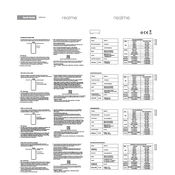
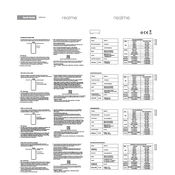
To take a screenshot on the Realme 7i, press and hold the power button and the volume down button simultaneously until you see the screen flash. The screenshot will be saved in the gallery under the screenshots album.
To reset your Realme 7i to factory settings, go to Settings > Additional Settings > Backup & Reset > Erase All Data (Factory Reset). Confirm your choice and the phone will reset, erasing all data.
To improve battery life on the Realme 7i, reduce screen brightness, limit background app activity, use battery saver mode, and turn off connectivity features like Bluetooth and Wi-Fi when not in use.
If your Realme 7i is not charging, check the charging cable and adapter for damage, clean the charging port, try a different power outlet, and restart your phone. If the issue persists, consult a service center.
To enable developer options on the Realme 7i, go to Settings > About Phone > tap 'Build Number' seven times until you see a message saying "You are now a developer." The developer options will appear in the additional settings menu.
Use the Realme Clone Phone app to transfer data from your old phone to your Realme 7i. Install the app on both devices, follow the on-screen instructions to connect them, and select the data you want to transfer.
If the Realme 7i becomes unresponsive, try performing a force restart by holding down the power button for about 10 seconds until the phone restarts. If issues persist, consider a factory reset or consult support.
To update the software on your Realme 7i, go to Settings > Software Update. The phone will check for available updates. Follow the prompts to download and install any available updates.
To enable dark mode on the Realme 7i, go to Settings > Display & Brightness > Dark Mode and toggle the switch to enable it. You can also set a schedule for dark mode if desired.
To clear cache on the Realme 7i, go to Settings > Additional Settings > Storage > Cached Data. Tap on 'Cached Data' and confirm your choice to clear the cache.