Mophie Wireless Charging Pad User Manual
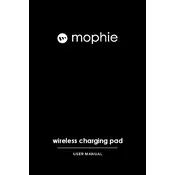
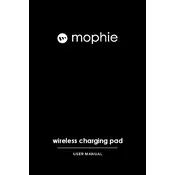
To align your device correctly, place the device in the center of the charging pad. Ensure that the back of the device is in direct contact with the pad without any case obstructions.
Check if the charging pad is properly connected to a power source. Ensure that your device is compatible with wireless charging and is correctly aligned on the pad. Remove any thick cases that might block the charge.
Yes, you can charge your AirPods if they are equipped with a wireless charging case. Place the charging case on the pad with the status light facing up.
Unplug the charging pad and use a soft, dry cloth to gently wipe the surface. Avoid using liquids or harsh chemicals on the pad.
A steady light indicates that the device is charging. A blinking light may indicate a foreign object on the pad or that the device is not aligned properly.
Yes, it is normal for the pad to become warm during charging. However, if it becomes excessively hot, disconnect it and check for any obstructions or malfunctions.
You can use the pad with most phone cases that are not thicker than 3mm. Cases with metal or magnetic attachments may interfere with charging.
Ensure that the pad is connected to a working power outlet. Try resetting the pad by unplugging it for a few seconds, then plugging it back in. Check for firmware updates if applicable.
For optimal efficiency, ensure that your device is centered on the pad, remove any obstructive cases, and keep the pad and device free from dust and debris.
Yes, the Mophie Wireless Charging Pad supports fast charging for compatible devices. Ensure you are using a fast-charging wall adapter to take advantage of this feature.