Mophie Charge Force Powerstation User Manual
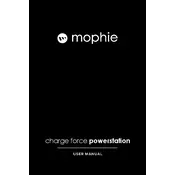
Pages
192
Year
0
Language(s)
 de
de
 en
en
 fr
fr
 it
it
 ja
ja
 ko
ko
 ru
ru
 tr
tr
 sp
sp
 zh
zh
 pt
pt
Share
of 192
of 192