Mophie Wireless Charging Hub User Manual
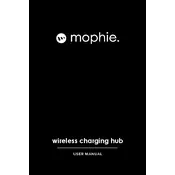
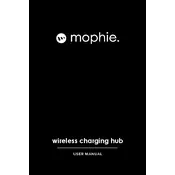
Ensure that your device is centered on the charging surface. The charging coils in the hub and your device need to align for efficient charging.
First, check if the hub is properly connected to a power source. Ensure your device is compatible with wireless charging and is positioned correctly. Remove any thick cases or metal objects that might interfere.
Yes, the hub is designed to charge multiple devices at once, including wirelessly and through additional USB ports. Make sure each device is properly aligned or connected.
Keep the hub clean by wiping it with a soft, dry cloth. Ensure that no dust or debris accumulates on the charging surface. Avoid using harsh chemicals or water.
Most devices will display a charging icon on the screen. Additionally, the Mophie hub may have an LED indicator that shows charging status.
Yes, if your device supports fast wireless charging, the hub can deliver fast charging speeds. Ensure your power adapter is capable of providing the necessary output.
Unplug the hub and allow it to cool down. Ensure it is placed in a well-ventilated area away from direct sunlight. If overheating persists, contact customer support.
Yes, it can charge through most lightweight cases. However, cases thicker than 3mm, or those with metal components, might need to be removed.
It is compatible with most Qi-enabled devices. Check your device specifications to ensure it supports Qi wireless charging.
A flashing LED typically indicates an issue with alignment or an incompatible device. Reposition your device and check compatibility. If the issue persists, refer to the user manual or contact support.