Mophie Samsung Galaxy Note 9 Juice Pack User Manual
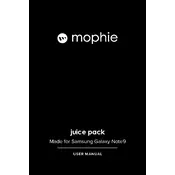
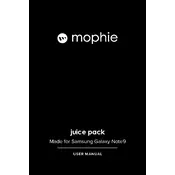
To install the Mophie Juice Pack, slide your Samsung Galaxy Note 9 into the case, ensuring the phone's charging port aligns with the connector at the bottom of the case. Press firmly until the phone is securely seated.
Connect the USB-C charging cable to the Juice Pack and plug it into a power source. The phone will charge first, followed by the Juice Pack. You can also use a wireless charger compatible with the Juice Pack.
Press the status button on the back of the Juice Pack. The LED indicator lights will illuminate, showing the remaining battery charge in increments of 25%.
Ensure the phone is properly seated in the case. Check that the case is charged and that the status button is pressed to start charging. If issues persist, try resetting the case by holding the status button for 10 seconds.
Yes, the Mophie Juice Pack is designed to be compatible with NFC and supports wireless charging, allowing you to use these features without removing the case.
Use a soft, damp cloth to gently wipe the exterior. Avoid using harsh chemicals or submerging the case in water. Regular cleaning will maintain its appearance and functionality.
Verify the Juice Pack is charged. If the LED indicators are still not working, try resetting the pack by holding the status button for 10 seconds. If the problem continues, contact Mophie support.
To maximize battery life, avoid exposing the Juice Pack to extreme temperatures, charge it fully before first use, and recharge it when the battery level drops below 25%.
Yes, it's safe to use the Juice Pack during a software update. Ensure the phone is adequately charged or connected to a power source to prevent interruptions during the update.
Yes, the Juice Pack is compatible with most screen protectors. Ensure the screen protector is properly applied to avoid any interference with the case.