Mophie Powerstation Go Rugged Flashlight Operating Instructions
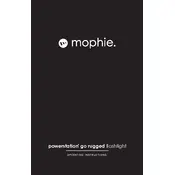
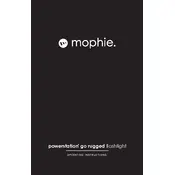
To charge your Mophie Powerstation Go Rugged, connect the included charging cable to the micro USB input port on the power bank and plug the other end into a USB wall adapter or computer USB port. The LED indicator will show the charging progress.
Press the battery status button on the power bank. The LED indicator lights will illuminate to show the current battery level. Four LEDs indicate a full charge.
Ensure that the power bank is charged and check the connection between the power bank and your device. Try using a different charging cable if necessary. Also, confirm that your device is compatible with the power bank's output specifications.
To use the flashlight, press and hold the flashlight button located on the top of the power bank. Press the button again to turn it off.
Store your power bank in a cool, dry place. Avoid exposure to extreme temperatures and ensure it is partially charged (around 50%) if storing for an extended period.
The Mophie Powerstation Go Rugged is primarily designed for charging smaller devices like smartphones and tablets. Check your laptop's power requirements to see if they match the power bank's output specifications.
Disconnect the power bank from any devices and allow it to cool down. Ensure it is being used in a well-ventilated area and not exposed to direct sunlight or heat sources.
It's recommended to charge your power bank every few months to maintain battery health, especially if it's not used regularly. Avoid letting it completely discharge for extended periods.
The power bank typically provides output via USB ports with specifications that can include 5V/2.1A or similar. Refer to the user manual or product details for exact specifications.
Firstly, ensure the power bank is charged. If the LEDs are still not showing, try resetting the power bank by charging it with a different cable and adapter. If the problem persists, contact customer support.