Mophie iPhone X Juice Pack Air User Manual
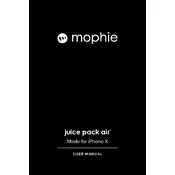
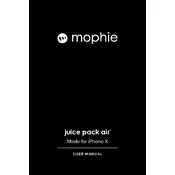
To charge the Mophie Juice Pack Air, connect the charging cable to the USB port on the case and plug the other end into a power source. The LED indicators will show the charging status.
Press the status button on the back of the case. The LED lights will illuminate, indicating the current charge level of the battery pack.
Yes, the Mophie Juice Pack Air supports wireless charging. Simply place it on any Qi-compatible wireless charger to start charging.
Ensure the case is fully charged, and that your iPhone is securely placed inside the case. Check for any debris in the charging port. If issues persist, try resetting the case by holding the status button for 10 seconds.
Yes, you can sync your iPhone with iTunes by connecting your phone to your computer via the charging cable while it is inside the Juice Pack Air.
To reset the case, press and hold the status button for approximately 10 seconds until the LED lights flash and then release the button.
Use a soft, dry cloth to clean the case. Avoid using liquids or abrasive cleaners as they can damage the case's finish.
When the Juice Pack Air is connected to a power source, the priority charging feature ensures your iPhone charges first, followed by the case.
First, try resetting the case. If the problem persists, ensure the case is charged. If issues continue, contact Mophie support for assistance.
Avoid exposing the Juice Pack Air to extreme temperatures, as it may affect battery performance. Operate within the temperature range of 0°C to 35°C (32°F to 95°F).