Mophie iPhone 11 Pro Juice Pack Access User Manual
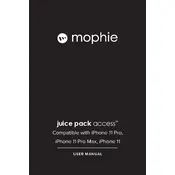
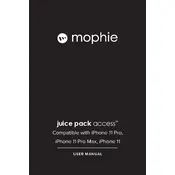
To charge your Mophie Juice Pack Access Battery Case, connect the case to a power source using the USB-C cable provided. The LED indicator on the back will show the charging status.
Press the button on the back of the Juice Pack Access. The LED indicators will light up, showing the current battery level. Each light represents approximately 25% of charge.
Yes, you can charge both simultaneously. Connect the battery case to a power source, and both the iPhone and the case will charge. The iPhone charges first, then the case.
Ensure the case is charged and properly fitted onto the iPhone. Check for any debris in the charging port and that the USB-C port is clean. If issues persist, restart your iPhone and reattach the case.
To clean the case, disconnect it from any power source and remove your iPhone. Use a soft, dry cloth to wipe the exterior. Avoid using water or cleaning solvents.
Yes, the Juice Pack Access supports Qi-enabled wireless charging. You can place it on a wireless charger to power up without needing cables.
Avoid exposing the case to extreme temperatures, and try to keep it charged between 20% and 80%. Regular use and proper charging habits will help maintain battery health.
The LED indicators show the battery level: four lights mean 100%, three lights mean 75%, two lights mean 50%, one light means 25%, and no light means the case needs charging.
The Juice Pack Access is designed to allow Lightning port access, but it does not have a headphone jack. Use Bluetooth headphones or a Lightning to 3.5mm adapter.
Ensure there is no obstruction inside the case and that you are using a compatible model. If the problem persists, check for manufacturer defects or contact Mophie support.