Mitsubishi Electric Melsensor Connection Guide
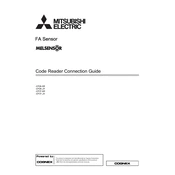
Code Reader Connection Guide
-CF26-SR -CF26-LR -CF37-SR -CF37-LR
This product is designed and manufactured by Cognex Corporation. *Note that the warranty and general specifications of this product differ from that of programmable controller products.
SAFETY PRECAUTIONS (Read these precautions before using this product.) Before using this product, please read this manual and the relevant manuals carefully and pay full attention to safety to handle the product correctly. The precautions given in this manual are concerned with this product only. For the safety precautions for other modules, refer to their respective user's manuals. In this manual, the safety precautions are classified into two levels: " WARNING" and " CAUTION".
Under some circumstances, failure to observe the precautions given under " CAUTION" may lead to serious consequences. Observe the precautions of both levels because they are important for personal and system safety. Make sure that the end users read this manual and then keep the manual in a safe place for future reference.
[Installation Precautions]
[Security Precautions]
[Installation Precautions]
WARNING Before touching the code reader, be sure to touch an electric conductor such as grounded metal to
discharge the static electricity from your body. Otherwise, damage or faulty operation of the code reader may occur.
Be sure to install an I/O connector module to a main module. If not installed, dust or water-proof performance may not be obtained.
WARNING To maintain the security (confidentiality, integrity, and availability) of the programmable controller and
the system against unauthorized access, denial-of-service (DoS) attacks, computer viruses, and other cyberattacks from external devices via the network, take appropriate measures such as firewalls, virtual private networks (VPNs), and antivirus solutions.
CAUTION IP protection rating is guaranteed only when all the connectors are connected with cables or sealed
with sealing caps. The cable is designed to connect with its key aligned with the keyway of the connector on the code
reader. Do not force the connections or damage may occur.
WARNING Indicates that incorrect handling may cause hazardous conditions, resulting in death or severe injury.
CAUTION Indicates that incorrect handling may cause hazardous conditions, resulting in minor or moderate injury or property damage.
1
2
[Wiring Precautions]
[Startup and Maintenance Precautions]
[Disposal Precautions]
CAUTION Use only 24 VDC and observe the indicated polarity. Otherwise, fire or damage may result.
CAUTION Do not clean the code reader with highly irritating or corrosive solvent such as caustic alkali solution,
methyl ethyl ketone (MEK), and gasoline. Doing so may cause a fault.
CAUTION When disposing of this product, treat it as industrial waste.
PRECAUTIONS FOR USE Observe the following precautions when installing and operating the code reader, to reduce the risk of injury or equipment damage: This device requires the use of an LPS or NEC class 2 power supply. To reduce the risk of damage or malfunction due to over-voltage, line noise, electrostatic discharge (ESD), power surges, or
other irregularities in the power supply, route all cables away from high-voltage power sources. A code reader does not contain user-serviceable parts. Do not make electrical or mechanical modifications to a code
reader. Unauthorized modifications may void your warranty.
Changes or modifications not expressly approved by the party responsible for regulatory compliance could void the user's authority to operate the equipment.
If the bend radius or service loop is smaller than 10 times of the cable diameter, the cable may cause cable shielding degradation, cable damage, or wear out in a short period. The bend radius must begin at least 152.4 mm from the connector.
Use this device in accordance with this manual.
3
4
CONDITIONS OF USE FOR THE PRODUCT (1) This code reader shall be used in conditions;
i) where any problem, fault or failure occurring in the code reader, if any, shall not lead to any major or serious accident; and ii) where the backup and fail-safe function are systematically or automatically provided outside of the code reader for the case of any problem, fault or failure occurring in the code reader.
(2) This code reader has been designed and manufactured for the purpose of being used in general industries. MITSUBISHI ELECTRIC SHALL HAVE NO RESPONSIBILITY OR LIABILITY (INCLUDING, BUT NOT LIMITED TO ANY AND ALL RESPONSIBILITY OR LIABILITY BASED ON CONTRACT, WARRANTY, TORT, PRODUCT LIABILITY) FOR ANY INJURY OR DEATH TO PERSONS OR LOSS OR DAMAGE TO PROPERTY CAUSED BY THIS CODE READER THAT ARE OPERATED OR USED IN APPLICATION NOT INTENDED OR EXCLUDED BY INSTRUCTIONS, PRECAUTIONS, OR WARNING CONTAINED IN MITSUBISHI ELECTRIC USER'S, INSTRUCTION AND/OR SAFETY MANUALS, TECHNICAL BULLETINS AND GUIDELINES FOR the CODE READER. ("Prohibited Application") Prohibited Applications include, but not limited to, the use of the code reader in; Nuclear Power Plants and any other power plants operated by Power companies, and/or any other cases in which the
public could be affected if any problem or fault occurs in the code reader. Railway companies or Public service purposes, and/or any other cases in which establishment of a special quality
assurance system is required by the Purchaser or End User. Aircraft or Aerospace, Medical applications, Train equipment, transport equipment such as Elevator and Escalator,
Incineration and Fuel devices, Vehicles, Manned transportation, Equipment for Recreation and Amusement, and Safety devices, handling of Nuclear or Hazardous Materials or Chemicals, Mining and Drilling, and/or other applications where there is a significant risk of injury to the public or property.
Notwithstanding the above restrictions, Mitsubishi Electric may in its sole discretion, authorize use of the code reader in one or more of the Prohibited Applications, provided that the usage of the code reader is limited only for the specific applications agreed to by Mitsubishi Electric and provided further that no special quality assurance or fail-safe, redundant or other safety features which exceed the general specifications of the code readers are required. For details, please contact the Mitsubishi Electric representative in your region.
(3) Mitsubishi Electric shall have no responsibility or liability for any problems involving programmable controller trouble and system trouble caused by DoS attacks, unauthorized access, computer viruses, and other cyberattacks.
INTRODUCTION Thank you for purchasing the Mitsubishi Electric FA sensor, MELSENSOR. This manual describes the network connections to use the code readers listed below. Before using the product, please read this manual and relevant manuals carefully, and develop familiarity with the functions and performance of the code reader to handle the product correctly. Please make sure that the end users read this manual.
Available code readers
This manual uses a code reader CF26 as an example to show the system configuration and setting procedures. A code reader CF37 can be set in the same manner as a CF26.
Installation To connect a code reader, the following must be installed on a networked personal computer.
DataMan Setup Tool for MELSENSOR This is a setup tool for a code reader. Download DataMan Setup Tool for MELSENSOR from the Mitsubishi Electric FA website. www.MitsubishiElectric.co.jp/fa
Engineering tool Install any of the following engineering software, depending on the programmable controller system used. GX Works3 GX Works2
Profile To configure communication settings between a programmable controller and a code reader with an engineering tool, registering a profile to the engineering tool is required. A profile is data that stores information of a connected device (such as a model name.) By registering the profile to an engineering tool, the code reader is added in the "Ethernet Configuration" window or the "CC- Link IEF Basic Configuration" window. For details on how to register a profile, refer to the following manual. GX Works2 Version 1 Operating Manual (Common) GX Works3 Operating Manual Download the profile of a code reader from the Mitsubishi Electric FA website. www.MitsubishiElectric.co.jp/fa
EDS file Download the EDS file for a code reader from the Mitsubishi Electric FA website. www.MitsubishiElectric.co.jp/fa
: Connectable, : Not connectable
Model Connection to a programmable controller Connection to a GOT
CC-Link IE Field Network Basic
SLMP RS-232 I/O EtherNet/IP RS-232
CF26-SR
CF26-LR
CF37-SR
CF37-LR
5
6
Reading target This manual explains the procedures for reading the QR Code as shown below as a setting example.
ABCDEFG01234
C O
N TE
N TS
CONTENTS SAFETY PRECAUTIONS . . . . . . . . . . . . . . . . . . . . . . . . . . . . . . . . . . . . . . . . . . . . . . . . . . . . . . . . . . . . . . . . . . . .1 PRECAUTIONS FOR USE . . . . . . . . . . . . . . . . . . . . . . . . . . . . . . . . . . . . . . . . . . . . . . . . . . . . . . . . . . . . . . . . . . .3 CONDITIONS OF USE FOR THE PRODUCT . . . . . . . . . . . . . . . . . . . . . . . . . . . . . . . . . . . . . . . . . . . . . . . . . . . .4 INTRODUCTION. . . . . . . . . . . . . . . . . . . . . . . . . . . . . . . . . . . . . . . . . . . . . . . . . . . . . . . . . . . . . . . . . . . . . . . . . . .5 RELEVANT MANUALS . . . . . . . . . . . . . . . . . . . . . . . . . . . . . . . . . . . . . . . . . . . . . . . . . . . . . . . . . . . . . . . . . . . . . .9 TERMS . . . . . . . . . . . . . . . . . . . . . . . . . . . . . . . . . . . . . . . . . . . . . . . . . . . . . . . . . . . . . . . . . . . . . . . . . . . . . . . . . .9 GENERIC TERMS AND ABBREVIATIONS. . . . . . . . . . . . . . . . . . . . . . . . . . . . . . . . . . . . . . . . . . . . . . . . . . . . . . .9
CHAPTER 1 CC-Link IE Field Network Basic CONNECTION 10 1.1 System Configuration Example for Connecting a Code Reader. . . . . . . . . . . . . . . . . . . . . . . . . . . . . . . . . . 10
Configurations . . . . . . . . . . . . . . . . . . . . . . . . . . . . . . . . . . . . . . . . . . . . . . . . . . . . . . . . . . . . . . . . . . . . . . . . . . . 11 Connecting and wiring a code reader . . . . . . . . . . . . . . . . . . . . . . . . . . . . . . . . . . . . . . . . . . . . . . . . . . . . . . . . . 12
1.2 Basic Operations for a CC-Link IE Field Network Basic Connection . . . . . . . . . . . . . . . . . . . . . . . . . . . . . . 13 Basic operation process for a CC-Link IE Field Network Basic connection . . . . . . . . . . . . . . . . . . . . . . . . . . . . 13 Signals used for a CC-Link IE Field Network Basic connection . . . . . . . . . . . . . . . . . . . . . . . . . . . . . . . . . . . . . 14
1.3 Setting the Code Reader . . . . . . . . . . . . . . . . . . . . . . . . . . . . . . . . . . . . . . . . . . . . . . . . . . . . . . . . . . . . . . . . . 17 1.4 Setting a Programmable Controller . . . . . . . . . . . . . . . . . . . . . . . . . . . . . . . . . . . . . . . . . . . . . . . . . . . . . . . . . 22
Registering a profile. . . . . . . . . . . . . . . . . . . . . . . . . . . . . . . . . . . . . . . . . . . . . . . . . . . . . . . . . . . . . . . . . . . . . . . 22 Setting a programmable controller . . . . . . . . . . . . . . . . . . . . . . . . . . . . . . . . . . . . . . . . . . . . . . . . . . . . . . . . . . . 23 Creating a program . . . . . . . . . . . . . . . . . . . . . . . . . . . . . . . . . . . . . . . . . . . . . . . . . . . . . . . . . . . . . . . . . . . . . . . 25
1.5 Writing Data to a Programmable Controller . . . . . . . . . . . . . . . . . . . . . . . . . . . . . . . . . . . . . . . . . . . . . . . . . . 28 1.6 Checking Operations . . . . . . . . . . . . . . . . . . . . . . . . . . . . . . . . . . . . . . . . . . . . . . . . . . . . . . . . . . . . . . . . . . . . 29
CHAPTER 2 SLMP SCANNER CONNECTION 31 2.1 System Configuration Example for Connecting a Code Reader. . . . . . . . . . . . . . . . . . . . . . . . . . . . . . . . . . 31
Configurations . . . . . . . . . . . . . . . . . . . . . . . . . . . . . . . . . . . . . . . . . . . . . . . . . . . . . . . . . . . . . . . . . . . . . . . . . . . 32 Connecting and wiring a code reader . . . . . . . . . . . . . . . . . . . . . . . . . . . . . . . . . . . . . . . . . . . . . . . . . . . . . . . . . 33
2.2 Basic Operations for an SLMP Scanner Connection . . . . . . . . . . . . . . . . . . . . . . . . . . . . . . . . . . . . . . . . . . . 34 Basic operation process for an SLMP scanner connection . . . . . . . . . . . . . . . . . . . . . . . . . . . . . . . . . . . . . . . . . 34 Basic operations for an SLMP scanner connection. . . . . . . . . . . . . . . . . . . . . . . . . . . . . . . . . . . . . . . . . . . . . . . 34 Signals used for an SLMP scanner connection. . . . . . . . . . . . . . . . . . . . . . . . . . . . . . . . . . . . . . . . . . . . . . . . . . 35
2.3 Setting the Code Reader . . . . . . . . . . . . . . . . . . . . . . . . . . . . . . . . . . . . . . . . . . . . . . . . . . . . . . . . . . . . . . . . . 38 2.4 Setting a Programmable Controller . . . . . . . . . . . . . . . . . . . . . . . . . . . . . . . . . . . . . . . . . . . . . . . . . . . . . . . . . 43
Registering a profile. . . . . . . . . . . . . . . . . . . . . . . . . . . . . . . . . . . . . . . . . . . . . . . . . . . . . . . . . . . . . . . . . . . . . . . 43 Setting a programmable controller . . . . . . . . . . . . . . . . . . . . . . . . . . . . . . . . . . . . . . . . . . . . . . . . . . . . . . . . . . . 44 Creating a program . . . . . . . . . . . . . . . . . . . . . . . . . . . . . . . . . . . . . . . . . . . . . . . . . . . . . . . . . . . . . . . . . . . . . . . 46
2.5 Writing Data to a Programmable Controller . . . . . . . . . . . . . . . . . . . . . . . . . . . . . . . . . . . . . . . . . . . . . . . . . . 50 2.6 Checking Operations . . . . . . . . . . . . . . . . . . . . . . . . . . . . . . . . . . . . . . . . . . . . . . . . . . . . . . . . . . . . . . . . . . . . 51
DMCC Commands Control . . . . . . . . . . . . . . . . . . . . . . . . . . . . . . . . . . . . . . . . . . . . . . . . . . . . . . . . . . . . . . . . . 53
CHAPTER 3 RS-232 CONNECTION 55 3.1 System Configuration Example for Connecting a Code Reader. . . . . . . . . . . . . . . . . . . . . . . . . . . . . . . . . . 55
Configurations . . . . . . . . . . . . . . . . . . . . . . . . . . . . . . . . . . . . . . . . . . . . . . . . . . . . . . . . . . . . . . . . . . . . . . . . . . . 56 Connecting and wiring a code reader . . . . . . . . . . . . . . . . . . . . . . . . . . . . . . . . . . . . . . . . . . . . . . . . . . . . . . . . . 57
3.2 Setting the Code Reader . . . . . . . . . . . . . . . . . . . . . . . . . . . . . . . . . . . . . . . . . . . . . . . . . . . . . . . . . . . . . . . . . 58 3.3 Setting a Programmable Controller . . . . . . . . . . . . . . . . . . . . . . . . . . . . . . . . . . . . . . . . . . . . . . . . . . . . . . . . . 63
Operation procedure for a predefined protocol . . . . . . . . . . . . . . . . . . . . . . . . . . . . . . . . . . . . . . . . . . . . . . . . . . 63 Operation procedure for a nonprocedural protocol . . . . . . . . . . . . . . . . . . . . . . . . . . . . . . . . . . . . . . . . . . . . . . . 69
7
8
3.4 Writing Data to a Programmable Controller . . . . . . . . . . . . . . . . . . . . . . . . . . . . . . . . . . . . . . . . . . . . . . . . . . 74 3.5 Checking Operations . . . . . . . . . . . . . . . . . . . . . . . . . . . . . . . . . . . . . . . . . . . . . . . . . . . . . . . . . . . . . . . . . . . . 75
CHAPTER 4 RS-232 CONNECTION (GOT) 77 4.1 System Configuration Example for Connecting a Code Reader. . . . . . . . . . . . . . . . . . . . . . . . . . . . . . . . . . 77
Configurations . . . . . . . . . . . . . . . . . . . . . . . . . . . . . . . . . . . . . . . . . . . . . . . . . . . . . . . . . . . . . . . . . . . . . . . . . . . 78 Connecting and wiring a code reader . . . . . . . . . . . . . . . . . . . . . . . . . . . . . . . . . . . . . . . . . . . . . . . . . . . . . . . . . 79
4.2 Setting the Code Reader . . . . . . . . . . . . . . . . . . . . . . . . . . . . . . . . . . . . . . . . . . . . . . . . . . . . . . . . . . . . . . . . . 80 4.3 Setting a GOT. . . . . . . . . . . . . . . . . . . . . . . . . . . . . . . . . . . . . . . . . . . . . . . . . . . . . . . . . . . . . . . . . . . . . . . . . . . 85 4.4 Setting a programmable controller . . . . . . . . . . . . . . . . . . . . . . . . . . . . . . . . . . . . . . . . . . . . . . . . . . . . . . . . . 92
Setting a programmable controller . . . . . . . . . . . . . . . . . . . . . . . . . . . . . . . . . . . . . . . . . . . . . . . . . . . . . . . . . . . 92 4.5 Writing Data to a Programmable Controller . . . . . . . . . . . . . . . . . . . . . . . . . . . . . . . . . . . . . . . . . . . . . . . . . . 93 4.6 Checking Operations . . . . . . . . . . . . . . . . . . . . . . . . . . . . . . . . . . . . . . . . . . . . . . . . . . . . . . . . . . . . . . . . . . . . 94
CHAPTER 5 I/O CONNECTION 95 5.1 System Configuration Example for Connecting a Code Reader. . . . . . . . . . . . . . . . . . . . . . . . . . . . . . . . . . 95
Configurations . . . . . . . . . . . . . . . . . . . . . . . . . . . . . . . . . . . . . . . . . . . . . . . . . . . . . . . . . . . . . . . . . . . . . . . . . . . 96 Connecting and wiring a code reader . . . . . . . . . . . . . . . . . . . . . . . . . . . . . . . . . . . . . . . . . . . . . . . . . . . . . . . . . 97
5.2 Setting the Code Reader . . . . . . . . . . . . . . . . . . . . . . . . . . . . . . . . . . . . . . . . . . . . . . . . . . . . . . . . . . . . . . . . . 99 5.3 Setting a Programmable Controller . . . . . . . . . . . . . . . . . . . . . . . . . . . . . . . . . . . . . . . . . . . . . . . . . . . . . . . . 104
Setting a programmable controller . . . . . . . . . . . . . . . . . . . . . . . . . . . . . . . . . . . . . . . . . . . . . . . . . . . . . . . . . . 104 Creating a program . . . . . . . . . . . . . . . . . . . . . . . . . . . . . . . . . . . . . . . . . . . . . . . . . . . . . . . . . . . . . . . . . . . . . . 106
5.4 Writing Data to a Programmable Controller . . . . . . . . . . . . . . . . . . . . . . . . . . . . . . . . . . . . . . . . . . . . . . . . . 109 5.5 Checking Operations . . . . . . . . . . . . . . . . . . . . . . . . . . . . . . . . . . . . . . . . . . . . . . . . . . . . . . . . . . . . . . . . . . . 110
CHAPTER 6 EtherNet/IP CONNECTION 111 6.1 System Configuration Example for Connecting a Code Reader. . . . . . . . . . . . . . . . . . . . . . . . . . . . . . . . . 111
Configurations . . . . . . . . . . . . . . . . . . . . . . . . . . . . . . . . . . . . . . . . . . . . . . . . . . . . . . . . . . . . . . . . . . . . . . . . . . 112 Connecting and wiring a code reader . . . . . . . . . . . . . . . . . . . . . . . . . . . . . . . . . . . . . . . . . . . . . . . . . . . . . . . . 113
6.2 Basic Operations for an EtherNet/IP Connection. . . . . . . . . . . . . . . . . . . . . . . . . . . . . . . . . . . . . . . . . . . . . 114 Overview . . . . . . . . . . . . . . . . . . . . . . . . . . . . . . . . . . . . . . . . . . . . . . . . . . . . . . . . . . . . . . . . . . . . . . . . . . . . . . 114 Basic operation process for cyclic (Implicit) communications . . . . . . . . . . . . . . . . . . . . . . . . . . . . . . . . . . . . . . 116 Input/Output Assemblies used for cyclic (Implicit) communications . . . . . . . . . . . . . . . . . . . . . . . . . . . . . . . . . 117 Basic operation process for message (Explicit) communications . . . . . . . . . . . . . . . . . . . . . . . . . . . . . . . . . . . 121
6.3 Setting the Code Reader . . . . . . . . . . . . . . . . . . . . . . . . . . . . . . . . . . . . . . . . . . . . . . . . . . . . . . . . . . . . . . . . 122 6.4 Setting a Programmable Controller . . . . . . . . . . . . . . . . . . . . . . . . . . . . . . . . . . . . . . . . . . . . . . . . . . . . . . . . 127
Setting a programmable controller . . . . . . . . . . . . . . . . . . . . . . . . . . . . . . . . . . . . . . . . . . . . . . . . . . . . . . . . . . 127 Writing parameters . . . . . . . . . . . . . . . . . . . . . . . . . . . . . . . . . . . . . . . . . . . . . . . . . . . . . . . . . . . . . . . . . . . . . . 129 Configuring Communication Settings in EtherNet/IP Configuration Tool . . . . . . . . . . . . . . . . . . . . . . . . . . . . . . 130 Creating a program . . . . . . . . . . . . . . . . . . . . . . . . . . . . . . . . . . . . . . . . . . . . . . . . . . . . . . . . . . . . . . . . . . . . . . 135
6.5 Writing Data to a Programmable Controller . . . . . . . . . . . . . . . . . . . . . . . . . . . . . . . . . . . . . . . . . . . . . . . . . 143 6.6 Checking Operations . . . . . . . . . . . . . . . . . . . . . . . . . . . . . . . . . . . . . . . . . . . . . . . . . . . . . . . . . . . . . . . . . . . 144
Checking operations of cyclic (Implicit) communications . . . . . . . . . . . . . . . . . . . . . . . . . . . . . . . . . . . . . . . . . 144 Checking operations of message (Explicit) communications . . . . . . . . . . . . . . . . . . . . . . . . . . . . . . . . . . . . . . 146
REVISIONS. . . . . . . . . . . . . . . . . . . . . . . . . . . . . . . . . . . . . . . . . . . . . . . . . . . . . . . . . . . . . . . . . . . . . . . . . . . . .149 TRADEMARKS . . . . . . . . . . . . . . . . . . . . . . . . . . . . . . . . . . . . . . . . . . . . . . . . . . . . . . . . . . . . . . . . . . . . . . . . . .150
9
RELEVANT MANUALS
e-Manual refers to the Mitsubishi Electric FA electronic book manuals that can be browsed using a dedicated tool. e-Manual has the following features: Required information can be cross-searched in multiple manuals. Other manuals can be accessed from the links in the manual. Hardware specifications of each part can be found from the product figures. Pages that users often browse can be bookmarked. Sample programs can be copied to an engineering tool.
TERMS Unless otherwise specified, this manual uses the following terms.
GENERIC TERMS AND ABBREVIATIONS Unless otherwise specified, this manual uses the following generic terms and abbreviations.
Manual name [Manual number] Description Available form Code Reader Connection Guide [BCN-P5999-1074] (this manual)
Procedures for connecting a code reader to a MELSEC programmable controller to control a code reader through a CC-Link IE Field Network Basic connection, an SLMP connection, an RS-232 connection or an I/O connection
e-Manual PDF
Code Reader Setting Guide [BCN-P5999-1258]
Basic operations of DataMan Setup Tool for MELSENSOR e-Manual PDF
Code Reader CF26 User's Manual [SH-082092ENG]
Functions, installation methods, system configuration, and required hardware components etc. of a code reader CF26
e-Manual PDF
Code Reader CF37 User's Manual [SH-082325ENG]
Functions, installation methods, system configuration, and required hardware components etc. of a code reader CF37
e-Manual PDF
Term Description Buffer memory Memory in an intelligent function module to store data such as setting values and monitor values.
For CPU modules, it refers to memory to store data such as setting values and monitor values of the Ethernet function, or data used for data communication of the multiple CPU system function.
Code reader setup tool DataMan Setup Tool for MELSENSOR. A tool for setting a code reader.
Engineering tool GX Works3. A tool for setting, programming, debugging, and maintenance of programmable controller.
EtherNet/IP Configuration Tool EtherNet/IP Configuration Tool for RJ71EIP91
Module label A label that represents one of memory areas (I/O signals and buffer memory areas) specific to each module in a given character string. For the module used, GX Works3 automatically generates this label, which can be used as a global label.
Generic term/abbreviation Description CPU module A MELSEC iQ-R series CPU module
DMCC An abbreviation for DataMan Control Commands
RPI An abbreviation for Requested Packet Interval. A communication cycle that is decided by the originator during communications between EtherNet/IP devices.
10
1 CC-Link IE Field Network Basic CONNECTION This chapter explains the procedure for connecting a code reader to a programmable controller and controlling the code reader with a CC-Link IE Field Network Basic connection.
For the specifications and troubleshooting of CC-Link IE Field Network Basic, refer to the following: CC-Link IE Field Network Basic Reference Manual
1.1 System Configuration Example for Connecting a Code Reader
The following figure shows the system configuration for connecting a code reader.
For details on the system configuration, refer to the following: Code Reader CF26 User's Manual Code Reader CF37 User's Manual
USB cableProgrammable controller
Ethernet cable
Ethernet cable
Ethernet cable Breakout cable
Code Reader
100 VAC power supply
Switching hub
24 VDC power supply
Engineering tool Code reader profile for engineering tool Code Reader setup tool
(COGNEX product) (COGNEX product)
1 CC-Link IE Field Network Basic CONNECTION 1.1 System Configuration Example for Connecting a Code Reader
1
Required equipment Mitsubishi Electric products
COGNEX products
*1 Download this product from the Mitsubishi Electric FA website. www.MitsubishiElectric.co.jp/fa
*2 Cable length (0.6 m, 2 m, 5 m, 10 m, or 15 m), straight *3 Cable length (5 m, 10 m, or 15 m), shielded twisted-pair cable, straight
Commercial products
Code reader CF26-SR
Programmable controller CPU module: R04CPU
Engineering tool GX Works3
Code reader profile for engineering tool*1
Code reader setup tool DataMan Setup Tool for MELSENSOR*1
Ethernet cable CCB-84901-2001-**(**: 01, 02, 05,
10, or 15)*2
Breakout cable CCB-PWRIO-**(**: 05, 10, or 15)*3
Switching hub Ethernet cable USB cable (Type Mini-B) 24 VDC power supply
1 CC-Link IE Field Network Basic CONNECTION 1.1 System Configuration Example for Connecting a Code Reader 11
12
Connecting and wiring a code reader The following explains the considerations and procedure for connecting a code reader to a programmable controller, and connecting to a CC-Link IE Field Network Basic connection.
Ex.
Breakout cable: CCB-PWRIO-**(**: 05, 10, or 15)*1
Precautions Check that a 24 VDC power supply is OFF when connecting a breakout cable to the power supply. Cut unused wires or protect them with insulating materials. Be careful not to contact with 24 VDC wires. A breakout cable and an Ethernet cable are designed to connect with their key aligned with the keyway of the connector on
a code reader. Do not force the connections or damage may occur. When powering ON the system, turn ON the power of a programmable controller first, or at the same time as a code reader.
1. Connect the breakout cable to a 24 VDC power supply. Connect the 24 VDC (red) of the cable to the positive terminal of the power supply, and the GND (black) to the negative terminal.
2. Connect the breakout cable to the power supply, I/O, and RS-232 connector of a code reader.
3. Connect an Ethernet cable to an Ethernet connector and a switching hub of the code reader.
4. Connect the code reader to a programmable controller and a personal computer via the switching hub.
5. Turn the power of the system ON.
*1 Cable length (5 m, 10 m, or 15 m), shielded twisted-pair cable, straight
24 VDC power supply
24 VDC (Red)
GND (Black)
1 CC-Link IE Field Network Basic CONNECTION 1.1 System Configuration Example for Connecting a Code Reader
1
Basic Connection Basic operation process for a CC-Link IE Field Network Basic connection With a CC-Link IE Field Network Basic connection, data communication (cyclic transmission) is periodically performed between a master station (programmable controller) and a slave station (code reader) using link devices. Remote input and output (RX and RY), and remote registers (RWr and RWw) are used for data communication. Status block (RX) and output data block (RWr) are link devices to send data from a code reader to a master station (programmable controller). Control block (RY) and input data block (RWw) are link devices to send data from a master station (programmable controller) to a code reader.
RX, RWr
RY, RWw
RX, RWr
RY, RWw
Device
Device
Link refresh
Link refresh
Link scan
Status block
Control block
Output data block
Input data block
1 CC-Link IE Field Network Basic CONNECTION 1.2 Basic Operations for a CC-Link IE Field Network Basic Connection 13
14
Signals used for a CC-Link IE Field Network Basic connection For details on each signal to control a code reader, refer to DataMan Industrial Protocols Manual. DataMan Industrial Protocols Manual can be opened by clicking "CF Industrial Protocols Manual" in the help of DataMan Setup Tool for MELSENSOR.
Precautions Do not write data to '(Reserved)' bits in remote I/O signals (RY/RX) and '(Reserved)' words in remote registers (RWr/RWw). Doing so may cause an unexpected error.
Remote I/O signals (RY/RX) The following shows the I/O signals for a master station (programmable controller) in a CC-Link IE Field Network Basic connection.
Control blocks (RY) Control blocks (RY) are output signals for a master station (programmable controller) to control a code reader.
*1 Bits 24 to 31 are virtual discrete input of the code reader. When the bit turns from OFF to ON, an action associated with the bit is executed. After the execution, the code reader turns ON the corresponding 'Soft Event Ack' in status blocks to show the action is completed.
*2 Do not execute 'Software Event' that changes code reader settings while processing the trigger. Changing settings while capturing an image or decoding may cause an unexpected result.
*3 The execution result of the DMCC command cannot be acquired.
Bit Data name Description (Application) 0 Trigger Enable To enable an image capturing trigger by 'Trigger' signal for CC-Link IE Field Network Basic
connection. ON: An image capturing trigger is enabled. OFF: An image capturing trigger is disabled.
1 Trigger To trigger image capturing. 'Trigger Ready' bit needs to be ON before generating an image capturing trigger. ON: image capturing trigger is started. OFF:
2 Buffer Results Enable To enable the buffer for read results. New read results are stored in the buffer queue of a code reader. To acquire the next read results, turn ON 'Results Ack'. ON: The buffer for read results is enabled. OFF: The buffer for read results is disabled.
3 Results Ack To respond to receiving the latest read results. A code reader turns 'Results Available' OFF when recognizing that this bit turns ON. If 'Buffer Results Enable' is turned ON, the next read results are read out from the buffer queue when receiving a response. ON: Read results are received. OFF:
4 to 23 (Reserved)
24 Soft Event*1*2 To register a code
25 To register a match string
26 To register focus
27 To register brightness
28 To cancel registration
29 (Reserved)
30 To execute a DMCC command*3
31 To set a match string
32 to 63 (Reserved)
1 CC-Link IE Field Network Basic CONNECTION 1.2 Basic Operations for a CC-Link IE Field Network Basic Connection
1
*1 These bits turn ON to show that a code reader completes soft event actions. These bits remain ON until their corresponding 'Soft Event' bits in control blocks are turned OFF.
Bit Data name Description (Application) 0 Trigger Ready This bit turns ON when 'Trigger Enable' is set and an image capturing trigger can be received.
ON: An image capturing trigger can be received. OFF: An image capturing trigger cannot be received.
1 Trigger Ack This bit shows that a code reader recognizes 'Trigger' is ON. Until 'Trigger' is turned OFF, this bit remains ON. ON: An image capturing trigger is received. OFF:
2 Acquiring This bit shows that a code reader is capturing an image. For a code reader CF26, this bit is '(Reserved).'
3 Missed Acq This bit shows that image capturing is failed. When the next image capturing trigger is generated, this bit is turned OFF. ON: Image capturing is failed. OFF:
4 to 7 (Reserved)
8 Decoding This bit shows that a code reader is decoding.
9 Decode Complete Toggle The status of this bit is inverted every time when decoding is completed and read results become available.
10 Results Buffer Overrun This bit shows that a code reader discards a series of read results after the buffer for read results becomes full. When the next read results are stored in the buffer queue properly, this bit is turned OFF. Only when 'Buffer Results Enable' is enabled, this bit is enabled. ON: Read results are discarded. OFF:
11 Results Available This bit shows that a series of decode results is available (the Result ID, Result Code, Result Data Length, and Result Data fields contain valid data). Until 'Results Ack' responds, this bit remains ON. ON: With new read results OFF: Without new read results
12 to 14 (Reserved)
15 General Fault This bit turns ON when an error occurs in soft event operation. Until the next soft event succeeds or 'Trigger Enable' is turned OFF and then ON again, this bit remains ON. ON: Error OFF: No error
16 to 23 (Reserved)
24 Soft Event Ack*1 Code registration is completed.
25 Match string registration is completed.
26 Focus registration is completed.
27 Brightness registration is completed.
28 Cancelling registration is completed.
29 (Reserved)
30 DMCC command execution is completed.
31 Match string setting is completed.
32 to 63 (Reserved)
1 CC-Link IE Field Network Basic CONNECTION 1.2 Basic Operations for a CC-Link IE Field Network Basic Connection 15
16
Remote registers (RWr and RWw) The following shows the remote registers (RWr and RWw) used for the CC-Link IE Field Network Basic connection.
Output data blocks (RWr) Output data blocks (RWr) are link devices to send data from a code reader to a master station (programmable controller).
*1 This bit is enabled only when using the verification function compatible models.
Input data blocks (RWw) Input data blocks (RWw) are link devices for a code reader to receive data from a master station (programmable controller).
Word Data name Description (Application) 0 (Reserved)
1 Trigger ID Image capturing trigger ID. ID of an image capturing trigger to be generated next is stored. This is used to verify a generated image capturing trigger and 'Result Data' to be received later. The same value as this ID is returned as 'Result ID' of the corresponding read results.
2 Result ID Results ID. ID of the read results data which are corresponding to 'Trigger ID' is stored. This is used to verify an image capturing trigger and the corresponding read results data.
3 Result Code Result code. Bit 0: 1 = Read, 0 = No Read Bit 1: 1 = Passed validation, 0 = Failed validation Bit 2*1: 1 = Passed verification, 0 = Failed verification Bit 3: 1 = Image capturing trigger overrun Bit 4: 1 = Image capturing buffer overrun Bit 5 to 15:
4 Result Data Length Read results data length. The number of valid bytes of the 'Result Data' field is stored.
5 or later Result Data Read results data are stored.
Word Data name Description (Application) 0 (Reserved)
1 User Data Length The number of valid bytes of the 'User Data' field.
2 or later User Data User-defined data which can be used as input for capturing an image or decoding.
1 CC-Link IE Field Network Basic CONNECTION 1.2 Basic Operations for a CC-Link IE Field Network Basic Connection
1
Setting an IP address to a personal computer Set the IP address (192.168.3.3) to a personal computer.
Connecting the code reader 1. Start DataMan Setup Tool for MELSENSOR. 2. Set an IP address and a subnet mask to the code reader.
Select [Repair & Support]. Select the code reader "CF26". Set an IP address and a subnet mask of the code reader in the "Network Settings" section. IP Address: 192.168.3.1 Subnet Mask: 255.255.255.0 Click the [Apply] button. The code reader is restarted and the network settings are applied.
3. Connect to the code reader. Select [Connect]. Select the code reader. Click the [Connect] button.
1 CC-Link IE Field Network Basic CONNECTION 1.3 Setting the Code Reader 17
18
Setting the code reader The following shows the procedure from setting to saving the code reader. 1. Select an application type.
Select "Indexed, Stationary".
2. Import a QR Code to be read in the "Optimize Image" step. Click the [Optimize Image] button. Click the [Live] button. When a QR Code to be read is displayed, click the [Live] button again. It is recommended to tune and optimize
brightness under the environment that is similar to the actual operating environment.
1 CC-Link IE Field Network Basic CONNECTION 1.3 Setting the Code Reader
1
Click the [Tune] button. When tuning is completed, an candidate of the setting contents is displayed. The number of the displayed candidates varies
depending on the work status or the combinations of lights.
When clicking the candidate, the capturing condition can be checked in "Image Panel".
If the reading target code still cannot be read even though the code is within the field of vision, the image is captured clearly, and tuning is completed, check that the symbol to be read is enabled in the "Code Details" step.
By clicking the [Apply Selected] button, the selected settings are reflected to the code reader.
3. Check that symbols to be read are selected in the "Code Details" step. Click the [Code Details] button. Check that the checkboxes of the symbols to be read are selected. Any symbols can be selected by unselecting the
checkbox of "Disable Untrained Symbologies." The scanning speed can be improved when
unselecting the checkboxes of symbols other than the reading target.
4. Set a trigger type and an exposure method in the "Application Details" step. Click the [Application Details] button. Select "Single (external)" for "Trigger Type" in "Trigger Settings". Select "Automatic Exposure" for "Exposure".
1 CC-Link IE Field Network Basic CONNECTION 1.3 Setting the Code Reader 19
20
5. Set the output information of the QR Code in the "Format Data" step. Click the [Format Data] button. Select the checkbox of "Standard" for "Universal". Select the [Standard] tab.
Select "
6. Configure the protocol to be used (CC-Link IE Field Network Basic) in the "Communications" step. Click the [Communications] button. Select the checkbox of "CC-Link IE Field Basic" for "Industrial Protocols" in the [Ethernet] tab.