Sony PRS-900 Quick Start Guide
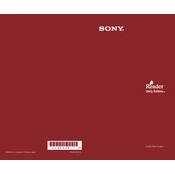
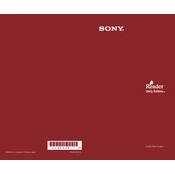
To reset your Sony PRS-900 to factory settings, go to the 'Settings' menu, select 'System Management', and choose 'Reset All Settings'. Confirm when prompted.
Ensure the USB cable is properly connected to both the device and a power source. If the issue persists, try using a different USB cable or power adapter.
Connect your PRS-900 to your computer using a USB cable. Open the Reader Library software, and drag and drop the eBooks into the 'Reader' icon within the software.
Perform a soft reset by pressing the reset button located at the back of the device using a small pin. This should restart the device and resolve the issue.
Visit the Sony support website to download the latest firmware update. Connect your PRS-900 to your computer and follow the instructions provided with the firmware download.
Yes, the Sony PRS-900 supports PDF files. Simply transfer the PDF files to your device using the Reader Library software or via USB storage.
To extend battery life, reduce the screen brightness, turn off Wi-Fi when not in use, and close any applications running in the background.
The Sony PRS-900 supports ePub, PDF, TXT, RTF, and BBeB (LRF) formats. Ensure your files are in one of these formats for compatibility.
Use the Reader Library software to create collections. Drag and drop eBooks into the desired collection, and sync your device to update the changes.
Try connecting the device to a different USB port or using a different USB cable. Ensure that the Reader Library software is installed and updated on your computer.