Sony PRS-500 Quick Start Guide
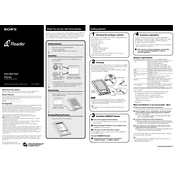
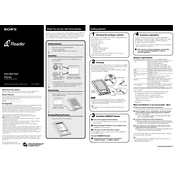
To reset your Sony PRS-500, use a paperclip to press the reset button located at the back of the device. After pressing the button, turn the device on again by sliding the power switch.
Connect the PRS-500 to your computer using the supplied USB cable. Open the Sony eBook Library software, then drag and drop eBooks from your computer into the library. Sync the library with your device to transfer the books.
Ensure that the USB cable is properly connected to both the device and a powered USB port. If it still does not charge, try using a different USB cable or port. Additionally, check for any debris in the charging port.
Yes, the Sony PRS-500 supports PDF files. You can transfer PDF documents to your device using the Sony eBook Library software and view them on your reader.
Visit the Sony support website and download the latest firmware update for the PRS-500. Connect your device to your computer, open the update file, and follow the on-screen instructions to complete the update process.
Use a soft, lint-free cloth slightly dampened with water. Gently wipe the screen to remove fingerprints or smudges. Avoid using any cleaning solutions or excessive moisture.
To extend battery life, reduce the screen brightness, turn off the wireless connection when not in use, and avoid leaving the device in extreme temperatures. Additionally, fully charge and discharge the battery periodically.
While reading, press the 'Mark' button on the device to add a bookmark to the current page. You can view your bookmarks by accessing the 'Bookmarks' menu from the main options.
The Sony PRS-500 supports several formats, including BBeB Book, PDF, TXT, RTF, and EPUB files. Make sure your eBooks are in one of these formats for compatibility.
To perform a factory reset, press and hold the 'Mark' and 'Volume +' buttons, then press the reset button using a paperclip. Continue holding the 'Mark' and 'Volume +' buttons until the device restarts with factory settings.