Mitsubishi Electric A80BDE J61BT13 v2 User's Manual
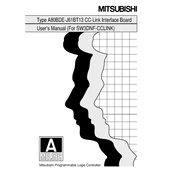
Mitsubishi Programmable Logic Controller
Type A80BDE-J61BT13 CC-Link Interface Board
User,s Manual (For SW3DNF-CCLINK)
A-1
SAFETY PRECAUTIONS (Read these precautions before using.)
When using Mitsubishi equipment, thoroughly read this manual and the associated manuals introduced
in this manual. Also pay careful attention to safety and handle the module properly.
These precautions apply only to Mitsubishi equipment. Refer to the CPU module user's manual for a
description of the PC system safety precautions.
These SAFETY PRECAUTIONS classify the safety precautions into two categories: "DANGER"
and "CAUTION".
DANGER Procedures which may lead to a dangerous condition and cause death or
serious injury if not carried out properly.
CAUTION Procedures which may lead to a dangerous condition and cause superficial
to medium injury, or physical damage only, if not carried out properly.
Depending on circumstances, procedures indicated by CAUTION may also be linked to serious
results.
In any case, it is important to follow the directions for usage.
Store this manual in a safe place so that you can take it out and read it whenever necessary. Always
forward it to the end user.
[DESIGN PRECAUTIONS]
DANGER
! When there is a communication error in the data link, the station where the communication is occurring
changes to the following status.
Construct an interlock circuit in the sequence program so that the system will operate on the safety side
using the communication status information.
There is the risk of an accident occurring due to output error or malfunctioning.
(1) All general purpose inputs from this I/F board (A80BDE-J61BT13) are turned off.
(2) All general purpose outputs from this I/F board are turned off.
! A failure in the I/F board may cause I/O to change to on status or off status.
Establish a circuit to be observed externally for those I/O signals that may threaten to cause serious
accident.
CAUTION
! Do not bunch the control wires or communication cables with the main circuit or power wires, or install them
close to each other.
They should be installed 100 mm (3.9 inch) or more from each other.
Not doing so could result in noise that would cause malfunction.
A-2
[INSTALLATION PRECAUTIONS]
CAUTION
! Use the I/F board in an environment as described in the general specifications listed in this operating manual.
If the board is used in an environment outside the ranges described in the general specifications, it may
result in an electric shock, fire, malfunctioning, damage to or deterioration of the product.
! Do not directly touch the conductive area of the I/F board.
This will result in malfunctioning or failure of the I/F board.
! Fix the I/F board securely with the installation screws and tighten the installation screws within the specified
torque range.
If the screws are loose, this will lead to an error in operation.
If the screws are tightened too much, this will damage the screws and cause a short.
[WIRING PRECAUTIONS]
DANGER
! Always turn off all external power before performing installation, wiring or other work.
If all power is not turned off, there is a risk of electric shock, damage to the product, or malfunctioning.
! When turning on the power and operating the module after installation and wiring are completed, always
attach the terminal cover that comes with the product.
There is a risk of electric shock if the terminal cover is not attached.
[WIRING PRECAUTIONS]
CAUTION
! Always ground the FG terminal on the PC side using D type grounding (Class 3 grounding) or higher
specifically for the PC. Otherwise, there is a risk of malfunctioning.
If a malfunctioning occurs even when the PC unit is grounded, ground both the FG terminal for the PC unit
and the SLD terminal for the I/F board.
! Tighten the terminal screws within the specified torque range.
If the terminal screws are loose, this will lead to a short or malfunctioning.
If the terminal screws are tightened too much, this will damage the screws and I/F board, causing a short or
malfunctioning.
! Take care that foreign objects such as chips or wiring debris do not get inside the I/F board.
This can result in fire, failure or malfunctioning.
! Always house the communication cable and power cable connected to the I/F board in a duct or secure it
using clamps.
If the cables are not housed in a duct or secured with clamps, the cable may dangle, move or be pulled
inadvertently. This can cause damage to the I/F board or cable, or create a faulty contact with the cable
which may lead to.
! When disconnecting the communication or power cable connected to the I/F board, do not grasp and pull
the cable.
First loosen the screws where the cable is connected to the I/F board and then remove the cable.
If the cable is pulled while it is connected to the I/F board, this can cause damage to the I/F board or cable,
or create a faulty contact with the cable and lead to malfunctioning.
A-3
[STARTING AND MAINTENANCE PRECAUTIONS]
DANGER
! Do not touch the terminal when the power is turned on.
This can cause malfunctioning.
! Always turn off all external power before doing any cleaning or re-tightening the terminal screws. If all
power is not turned off, this can cause a failure or malfunctioning of the I/F board.
If the screws are loose, this can cause the terminal to drop, short or operate in error.
If the screws are tightened too much, this can damage the screws and I/F board, causing the terminal to
drop, short or operate in error.
[STARTING AND MAINTENANCE PRECAUTIONS]
CAUTION
! Do not dismantle or rebuild the I/F board.
This will result in breakdowns, malfunctioning, injury or fire.
! Always turn off all external power before installing or removing the I/F board.
If all power is not turned off, this will result in failure of the I/F board or malfunctioning.
[DISPOSAL PRECAUTION]
CAUTION
! When disposing of this product, treat it as industrial waste.
A-4
Revisions
* The manual number is noted at the lower left of the back cover.
Print Date *Manual Number Revision
Sep. 1999 IB(NA)-0800036-A First printing
This manual does not imply guarantee or implementation right for industrial ownership or implementation of
other rights. Mitsubishi Electric Corporation is not responsible for industrial ownership problems caused by
use of the contents of this manual.
1999 Mitsubishi Electric Corporation
A-5
Precautions when Using
(1) When using Windows NT 4.0
When using Windows NT 4.0, only a user with the Administrator privilege can install or use the
board.
(2) Multi-thread communication
Multi-thread communication is not supported.
(3) Installation
Install the SW3DNF-CCLINK after uninstalling SW0DNF-CCLINK, SW1DNF-CCLINK and
SW2DNF-CCLINK.
(4) Overwrite installation
When performing an overwrite installation, install in the same folder where the previous
program is installed.
(5) Start menu
When the software package is uninstalled, items may remain in the start menu.
In this case, reboot the computer.
(6) Software version of the CC-Link master and local modules
For the CC-Link master and local modules, use software version "N" or later.
A module running software version "M" or earlier will not run properly.
(7) I/F board ROM version
When connecting to the QCPU (Q mode), be sure to use an I/F board whose ROM version is
"W" or later.
The system will not operate correctly if an I/F board of "V" or older ROM version is used.
(8) Multiprocessor PC
Multiprocessor PCs cannot be used because they are not supported by the driver.
(9) Accessing the CN device for the FXCPU
CN devices for the FXCPU with numbers 200 or after cannot be accessed (read, write).
A-6
Introduction
Thank you for purchasing the A80BDE-J61BT13 Model CC-Link Interface Board.
Before using the equipment, please read this manual carefully to develop full familiarity with the
functions and performance of the A80BDE-J61BT13 Model CC-Link Interface Board you have
purchased, so as to ensure correct use.
Please forward a copy of this manual to the end user.
Table of Contents
SAFETY PRECAUTIONS .......................................................................................................................................... A- 1
Revisions .................................................................................................................................................................. A- 4
Precautions when Using ......................................................................................................................................... A- 5
Table of Contents..................................................................................................................................................... A- 6
About This Manual ................................................................................................................................................... A- 9
How to Read the Manual ......................................................................................................................................... A-10
Abbreviations and General Terms Used in This Manual ...................................................................................... A-11
Product Structure..................................................................................................................................................... A-12
1. OVERVIEW 1-1 to 1-2
1.1 Features............................................................................................................................................................ 1- 1
1.2 Compatibility with Existing Software ................................................................................................................. 1- 2
2. EMC COMMAND 2-1 to 2-6
2.1 Requirements for EMC Command Compliance ................................................................................................ 2- 1
2.1.1 EMC commands .................................................................................................................................... 2- 1
2.1.2 Installation on the control panel ............................................................................................................. 2- 2
2.1.3 Cable ..................................................................................................................................................... 2- 3
2.1.4 Noise filter (power supply line filter)....................................................................................................... 2- 5
3. SYSTEM CONFIGURATION 3-1 to 3-4
3.1 System Configuration for A80BDE-J61BT13 .................................................................................................... 3- 1
3.2 Applicable System ............................................................................................................................................ 3- 2
3.3 Operating Environment ..................................................................................................................................... 3- 3
4. SPECIFICATION 4-1 to 4-4
4.1 General Specification........................................................................................................................................ 4- 1
4.2 Performance Specifications .............................................................................................................................. 4- 2
4.3 Total Extension Distance and Between-Station Distance in the CC-Link System ........................................... 4- 3
4.4 Twisted Cable Specifications ............................................................................................................................ 4- 4
4.5 List of Functions................................................................................................................................................ 4- 4
5. PROCEDURE AND SETTINGS UP TO THE POINT OF OPERATION 5-1 to 5-6
5.1 Procedure Up to the Point of Operation............................................................................................................ 5- 1
5.2 Installation......................................................................................................................................................... 5- 2
5.2.1 Precautions when handling.................................................................................................................... 5- 2
5.2.2 Installation environment......................................................................................................................... 5- 3
5.2.3 How to remove the terminal block ......................................................................................................... 5- 3
5.3 Name and Setting for Each Part ....................................................................................................................... 5- 4
5.4 Wiring................................................................................................................................................................ 5- 5
5.4.1 Precautions when handling the twisted cable........................................................................................ 5- 5
5.4.2 How to wire to each module................................................................................................................... 5- 6
A-7
6. INSTALLING AND UNINSTALLING SOFTWARE PACKAGES 6-1- to 6-8
6.1 Installing and Uninstalling Software Packages for Windows 95/98/NT 4.0....................................................... 6- 1
6.1.1 Installing software packages for Windows 95/98/NT 4.0 ....................................................................... 6- 1
6.1.2 Icons to be registered ............................................................................................................................ 6- 5
6.1.3 Uninstalling software packages for Windows 95/98/NT 4.0................................................................... 6- 6
7. UTILITY OPERATION 7-1 to 7-28
7.1 Utility Common Operations ............................................................................................................................... 7- 1
7.1.1 Starting an utility .................................................................................................................................... 7- 1
7.1.2 Starting the device monitor utility........................................................................................................... 7- 1
7.1.3 Ending an utility ..................................................................................................................................... 7- 2
7.1.4 Displaying the help screen..................................................................................................................... 7- 3
7.1.5 Verifying the version .............................................................................................................................. 7- 4
7.2 CC-Link Utility Operation................................................................................................................................... 7- 5
7.2.1 Operation procedure.............................................................................................................................. 7- 5
7.2.2 Card list screen operation...................................................................................................................... 7- 6
7.2.3 Operations on Card Information screen................................................................................................. 7- 7
7.2.4 Operations on Line Monitor (host) screen ............................................................................................. 7- 9
7.2.5 Operations on Line Monitor (other station) screen ................................................................................ 7-10
7.2.6 Operations on Memory I/O Test screen................................................................................................. 7-11
7.2.7 Operation of the test screen .................................................................................................................. 7-12
7.3 Device Monitor Utility ........................................................................................................................................ 7-13
7.3.1 Operation procedure.............................................................................................................................. 7-13
7.3.2 Setting as batch monitoring ................................................................................................................... 7-14
7.3.3 Setting as 16 point register monitor ....................................................................................................... 7-15
7.3.4 Setting the monitoring destination ......................................................................................................... 7-16
7.3.5 Setting the device to monitor ................................................................................................................. 7-17
7.3.6 Changing word device values................................................................................................................ 7-18
7.3.7 Changing word device values continuously........................................................................................... 7-19
7.3.8 Tuning on/off a bit device....................................................................................................................... 7-20
7.3.9 Switching the display form ..................................................................................................................... 7-20
7.3.10 About the Numerical Input pad .............................................................................................................. 7-21
7.3.11 Other operations .................................................................................................................................... 7-22
7.4 Error Viewer ...................................................................................................................................................... 7-24
7.4.1 Screen description ................................................................................................................................. 7-24
7.4.2 Log menu............................................................................................................................................... 7-25
7.4.3 View menu ............................................................................................................................................. 7-26
8. ACCESSIBLE DEVICES AND RANGES 8-1 to 8-4
8.1 Accessible Devices ........................................................................................................................................... 8- 1
8.1.1 Host (personal computer (local station equivalent)) .............................................................................. 8- 1
8.1.2 Other station .......................................................................................................................................... 8- 2
8.2 Accessible Range ............................................................................................................................................. 8- 4
9. MELSEC DATA-LINK LIBRARY 9-1 to 9-8
9.1 Overview of the MELSEC Data-Link Library ..................................................................................................... 9- 1
9.2 Function List...................................................................................................................................................... 9- 2
9.3 Settings for Using Functions ............................................................................................................................. 9- 3
9.3.1 When using Visual Basic 5.0 and Visual Basic 6.0 ............................................................................... 9- 3
9.3.2 When using Visual C++ 5.0 and Visual C++ 6.0 ................................................................................... 9- 3
9.4 Procedure for Programming.............................................................................................................................. 9- 4
9.5 Channel............................................................................................................................................................. 9- 5
9.6 Station Number Settings ................................................................................................................................... 9- 5
9.7 Device Types .................................................................................................................................................... 9- 6
A-8
10. ERROR CODE 10-1 to 10-6
11. TROUBLESHOOTING 11-1 to 11-18
11.1 When Performing Troubleshooting .................................................................................................................11- 1
11.2 Troubleshooting Table by the Type of Error Occurring ...................................................................................11- 2
11.3 Flowchart to Use when the Board or PC do not Operate................................................................................11- 3
11.3.1 Table of error event messages that may occur during driver startup...................................................11- 5
11.4 Flowchart to Use when the Data Link could not be Completed ......................................................................11- 7
11.4.1 Flowchart to use when RUN LED is unlit .............................................................................................11- 8
11.4.2 Flowchart to use when SD/RD LED does not turn on..........................................................................11- 9
11.4.3 Flowchart to use when there is a communication error between the master station and I/F board.....11-10
11.5 Flowchart to Use when an Error Occurs During Data Linking.........................................................................11-12
11.5.1 Flowchart to use when unexpected value is input to specific link device.............................................11-12
11.5.2 Flowchart to use when reading from and writing to the device cannot be done using the communication function.................................................................................................................11-13
11.5.3 Flowchart to use when communication is disabled from time to time during user program execution 11-14
11.5.4 Flowchart to use when the system goes down or resets during the user program execution .............11-15
11.6 Information Needed when Calling with Inquiry................................................................................................11-17
APPENDIX Appendix-1 to Appendix-3
Appendix 1 External Dimensions ....................................................................................................................Appendix- 1
Appendix 2 Measures Regarding Year 2000 Problem....................................................................................Appendix- 2
A-9
About This Manual
The following are manuals related to this product.
Request for the manuals as needed according to the chart below.
Related Manuals
Manual Name Manual No. (Type code)
CC-Link System Master/ Local type AJ61BT11/A1SJ61BT11 Users Manual
This manual explains the system configuration, performance specifications, functions, handling, wiring and troubleshooting for the AJ61BT11 and A1SJ61BT11. (Sold separately)
IB-66721 (13J872)
CC-Link System Master/Local Module type AJ61QBT11/A1SJ61QBT11 Users Manual
This manual explains the system configuration, performance specifications, functions, handling, wiring and troubleshooting for the AJ61QBT11 and A1SJ61QBT11. (Sold separately)
IB-66722 (13J873)
CC-Link System Master/Local Module type QJ61BT11 Users Manual
This manual explains the system configuration, performance specifications, functions, handling, wiring and troubleshooting for the QJ61BT11. (Sold separately)
A-10
How to Read the Manual
"How to Read the Manual" is listed according to the objective when using the I/F board.
Refer to the following when using this manual.
(1) To learn about the features of the I/F board (Section 1.1)
The features are described in Section 1.1.
(2) To learn about compatibility with existing software (Section 1.2)
Compatibility with existing software is described in Section 1.2.
(3) To learn about the correspondence to the EMC command (Chapter 2)
Correspondence to the EMC command is described in Chapter 2.
(4) To learn about the system configuration (Section 3.1 to Section 3.2)
Configuration of a system using the I/F board is described.
(5) To learn about the operating environment for the I/F board (Section 3.3)
The operating environment for the I/F board is described in Section 3.3.
(6) To learn about specifications and functions for the I/F board (Chapter 4)
The specifications and functions for the I/F board are described in Chapter 4.
(7) To learn about I/F board settings (Chapter 5)
I/F board settings are described in Chapter 5.
(8) When installing or uninstalling a software package (Chapter 6)
How to install and uninstall a software packaged is described in Chapter 6.
(9) To learn about utilities operating procedure (Chapter 7)
The operating procedure for utilities is described in Chapter 7.
(10) To learn about devices that can be accessed and range of access (Chapter 8)
Device specifications and contents stored in the system-area information are described in
Chapter 8.
(11) To learn about how to use functions (Chapter 9)
How to use functions is described in Chapter 9.
(12) To learn about error contents (Chapter 10)
The contents of errors is described in Chapter 10.
(13) To learn about the actions to take when the system does not run (Chapter 11)
How to troubleshoot is described in Chapter 11.
A-11
Abbreviations and General Terms Used in This Manual
Unless specifically noted, this manual uses the abbreviations and general terms listed below to
explain the A80BDE-J61BT13 model CC-Link interface boards.
Abbreviation/general term Description of the abbreviation/general term
I/F board Abbreviation for the A80BDE-J61BT13 model CC-Link interface board.
CC-Link Abbreviation for the Control & Communication Link system.
Windows NT 4.0 Abbreviation for Microsoft Windows NT Workstation 4.0 (English version).
Windows 95 Abbreviation for Microsoft Windows 95 (English version).
Windows 98 Abbreviation for Microsoft Windows 98 (English version).
Windows General term for Microsoft Windows 95 (English version), Windows 98 (English version) and Windows NT Workstation 4.0 (English version).
IBM PC/AT compatible PC An IBM PC/AT compatible PC.
AnNCPU General term for A0J2HCPU, A1SCPU, A1SCPU-S1, A1SCPUC24-R2, A1SHCPU, A1SJCPU, A1SJCPU-S3, A1SJHCPU, A1SJHCPU-S8, A1NCPU, A2CCPU, A2CCPUC24, A2CCPUC24-PRF, A2CJCPU, A2NCPU, A2NCPU-S1, A2SCPU, A2SCPU-S1, A2SHCPU, A2SHCPU-S1 and A1FXCPU.
AnACPU General term for A2ACPU, A2ACPU-S1, A2ACPUP21/R21, A2ACPUP21/R21-S1, A3ACPUP21/R21, A3NCPU and A3ACPU.
AnUCPU General term for A2UCPU, A2UCPU-S1, A2ASCPU-S1, A2ASCPU-S30, A2USHCPU-S1, A3UCPU and A4UCPU.
QnACPU General term for Q2ACPU, Q2ACPU-S1, Q2ASCPU, Q2ASCPU-S1, Q2ASHCPU, Q2ASHCPU-S1, Q3ACPU, Q4ACPU and Q4ARCPU.
ACPU General term for AnNCPU, AnACPU and AnUCPU.
A mode General term for Q02CPU-A, Q02HCPU-A and Q06HCPU-A.QCPU
Q mode General term for Q02CPU, Q02HCPU, Q06HCPU, Q12HCPU and Q25HCPU.
Master station The station controlling the remote station, local station and intelligent device station.
Local station A station that has a CPU and can communicate with the master station and local station.
Remote I/O station A remote station that can only handle bit information. (AJ65BTB"-"", AJ65BTC"-"")
Remote station General term for the remote I/O station and remote device station.
Intelligent device station A slave station such as the AJ65BT-R2 in the CC-Link system that can perform transient transmission.
Master and local modules General term for the AJ61QBT11, A1SJ61QBT11, AJ61BT11, A1SJ61BT11 and QJ61BT11.
Master module General term when the AJ61QBT11, A1SJ61QBT11, AJ61BT11, A1SJ61BT11 and QJ61BT11 are used as master stations.
Remote module General term for AJ65BTB "-"", AJ65BTC "-"", AJ65BT-64AD, AJ65BT-64DAV, AJ65BT-64DAI, A852GOT, etc.
Intelligent module A module such as the AJ65BT-R2 that can perform transient transmission.
Cyclic transmission Function that periodically updates the contents of the remote I/O and remote register.
Transient transmission Function that communicates data to the specified station when there is an access request from the PLC CPU.
SB Link special relay
SW Link special register
RX Remote input
RY Remote output
RWw Remote register (write area)
RWr Remote register (read area)
Microsoft Windows, Microsoft Windows NT, Microsoft Visual Basic, Microsoft Visual C++ and MS-DOS are
registered trademarks of Microsoft Corporation in the United States.
Other company names or product names found in the text are trademarks or registered trademarks of
each company.
A-12
Product Structure
The product structure for the I/F board is given in the table below.
Product name Quantity
A80BDE-J61BT13 model CC-Link interface board 1
SW3DNF-CCLINK model CC-Link software package 1 (Floppy disks; set of 5)
Type A80BDE-J61BT13 CC-Link interface board user's manual (this manual) 1
Software use agreement 1
User entry card 1
Note
The terminal resistor is packaged with the CC-Link system master and local modules.
1. OVERVIEW MELSEC
1-1
1. OVERVIEW This manual explains the specifications for, and how to handle and monitor the A80BDE-J61BT13 model CC-Link interface board that is included in the CC-Link system, and loaded as an optional board in the PCI* bus of an IBM PC/AT compatible PC.
The A80BDE-J61BT13 is applicable to the following CC-Link system.
Applicable to the CC-Link system local station(s).
* : PCI is the abbreviation for Peripheral Component Interconnect.
1.1 Features
The I/F board has the features described below.
(1) An IBM PC/AT compatible PC can be built into the CC-Link system. The I/F board can be installed in an IBM PC/AT compatible PC and that PC can be used as a local station.
(2) Using a PCI bus eliminates troublesome switch settings. Simply installing the board in the PCI bus automatically executes initial setting.
(3) Displays test and monitor information related to the CC-Link. Operation becomes easy since the CC-Link system testing and monitoring statuses can be displayed in the IBM PC/AT compatible PC.
(4) Various functions are available to accommodate user programming. By using various functions that are compatible with Visual C++ and Visual Basic, user applications to perform remote control for the PLC CPU as well as reading from and writing to devices can easily be created.
(5) Drivers for various operating systems are avaliable. A variiety of drivers are provided to make it easier to construct a system that is compatible with the usersenvironment.
Compatible operating systems :
Windows 95 (English version)
Windows 98 (English version)
Windows NT Workstation 4.0 (English version)
1. OVERVIEW MELSEC
1-2
1.2 Compatibility with Existing Software
Compatibility with existing software is indicated in the table below.
SW3DNF-CCLINK Remark
SW0DNF-CCLINK
SW1DNF-CCLINK
SW2DNF-CCLINK
SW0IVDWT-MNET10P
SW1IVDWT-MNET10P !
SW2DNF-MNET10 !
SW1D5F-CSKP-E
SW2D5F-CSKP-E !
Earlier software package
SW3DNF-MNET10 !
SW3D5F-CSKP-E !
! : Simultaneous operation possible : Simultaneous operation not possible
Point
(1) User program EXE files generated using the MDFUNC32.LIB of the earlier software package must be relinked using the MDFUNC32.LIB contained in the new driver software package.
(2) When connecting to the QCPU (Q mode), be sure to use an I/F board whose ROM version is "W" or later. The system will not operate correctly if an I/F board of "V" or older ROM version is used.
2. EMC COMMAND MELSEC
2-1
2. EMC COMMAND
2.1 Requirements for EMC Command Compliance
EMC commands, which are among the European command sets, are now enforced. The EMC commands regulate "emission (electromagnetic interference)," which requires that a device not emit strong electromagnetic waves externally, and "immunity (electromagnetic sensitivity)," which requires that a device have the ability to resist external electromagnetic waves. The precautionary items when configuring a machine device using an I/F board to conform to EMC commands are described in sections 2.1.1 through 2.1.4. Although we tried very hard to document these materials according to the requirements for regulation and the standards we have researched, the compatibility to the above commands of the entire device created according to the contents of this material, is not guaranteed. The methods to enable a device to conform to the commands and the compatibility must be determined by the manufacturer who produces the machine device.
2.1.1 EMC commands
The standards relating to EMC commands are listed in the table below: With all test items, the standard has been tested with each device installed in an IBM PC/AT compatible PC bearing a CE certification logo.
Specification Test item Test description Standard values
EN55011 Radiated noise
Measure the electric wave released by the product.
30 M-230 MHz QP : 50 dBV/m (3 m measurement) *1
230 M-1000 MHz QP : 57 dBV/m (3 m measurement)
EN50081-2 : 1995
EN55011 Conduction noise
Measure the noise released by the product to the power line.
150 k-500 kHz QP: 79 dB, Mean: 66 dB *1
500 k-30 MHz QP: 73 dB, Mean: 60 dB
IEC801-2 Static electricity immunity
Immunity test by applying static electricity to the unit enclosure.
4 kV contact discharge
8 kV air discharge
IEC801-3 Radiated electromagnetic field
Immunity test by radiating an electric field to the product.
10 V/m, 27 - 500 MHz
prEN50052-2 : 1991
IEC801-4 First transient burst noise
Immunity test by applying burst noise to the power line and signal line.
2 kV
EN61000-4-2 Static electricity immunity
Immunity test by applying static electricity to the unit enclosure.
4 kV contact discharge
8 kV air discharge
EN61000-4-4 First transient burst noise
Immunity test by applying burst noise to the power line and signal line.
2 kV
ENV50140 Radiated electromagnetic field AM modulation
Immunity test by radiating an electric field to the product.
10 V/m, 80-1000 MHz, 80 % AM modulation@1 kHz
ENV50204 Radiated electromagnetic field Pulse modulation
Immunity test by radiating an electric field to the product.
10 V/m, 900 MHz, 200 Hz pulse modulation, 50 % duty
EN50082-2 : 1995
ENV50141 Conduction noise
Immunity test by inducting electromagnetic field to the power line and signal line.
10 Vrms, 0.15-80 MHz, 80 % AM modulation@1 kHz
*1 QP (Quasi-Peak) : Quasi-peak value, Mean: Average value
2. EMC COMMAND MELSEC
2-2
2.1.2 Installation on the control panel
Installing devices on the control panel has a considerable effect not only in securing safety but also in shutting down the noise generated from the PC by the control panel.
(1) Control panel (a) Use an electrically conductive control panel. (b) When fastening tightening the control panel's top or bottom panel with bolts, mask the
coating so that surface contact is feasible. (c) To ensure the electrical contact between the inside panel of the control panel and the main
control panel, mask any coating around the installation bolts connecting to the main unit to secure conductivity in the largest surface area possible.
(d) Ground the control panel main unit using a thick ground cable so that a low impedance can be secured even with a high frequency.
(e) Make the holes on the control panel less than 10 cm (3.94 in.) in diameter. A hole larger than 10 cm (3.94 in.) may leak electric waves.
(2) Layout of power supply cable and ground cable The layout of power supply cable and ground cable for a PC should be set as described below.
(a) Specify a grounding point that enables grounding of the control panel close to the power supply to the PC and ground the FG (frame ground) terminal of the PC or the SLD (shield) terminal of the I/F board using the thickest, shortest cable possible (about 30 cm (11.81 in.) or less in length). Since the FG and SLD terminals play a role in grounding the noise generated in the PC, it is necessary to ensure the lowest possible impedance. Because the power line is used to allow the noise to escape, it actually contains a great deal of noise. Therefore, shortening the wire length prevents the power line from becoming an antenna.
Note : A long conductive material can become an antenna that emits noise more efficiently.
(b) Twist the ground cable leading to the ground point with the power supply cable. By twisting them with the ground cable, the noise leaking out of the power supply cable may be grounded at a higher rate. However, when a noise filter is installed to the power supply cable, twisting with the ground cable may not be necessary.
2. EMC COMMAND MELSEC
2-3
2.1.3 Cable
Because the cable that runs from the control panel contains high frequency noise, outside the control panel it acts as an antenna and radiates noise. Always use shielded cable for cable that runs outside the control panel. Except for certain models, using the ferrite core is not mandatory. However, the noise radiated via cable can be suppressed more effectively by mounting a ferrite core. Using a shielded cable is also effective in raising noise resistance. The signal lines used for PLC input/output and special units are designed to ensure a noise resistance level of 2 kV (IEC801- 4/EN61000-4-4) if a shielded cable is used. If a shielded cable is not used, or when a shielded cable is not grounded properly, the noise resistance will drop below 2 kV.
Note : With the EN50082-2, the noise resistance of each signal line is specified based on the application of the signal. Signals related to control (process control) : 2 kV Signals not related to control (process control)) : 1 kV
In the EN50082-2, the meaning of (signals) related to control is not defined. However, considering the original intent of the EMC command, the signal line that poses possible danger to person or equipment when the panel is incorrectly operated shall be defined as the signal related to control, and high noise resistance is considered mandatory.
(1) Grounding treatment for shields (a) Perform shielding processing at a position near the exit of the control panel. If the grounding
point is far from the exit position, the cable portion after the grounding point will cause electromagnetic induction and generates high-frequency noise.
(b) Use a grounding method that allows the shield a surface grounding in a large area against the control panel. A clamping fixture as shown below may alternatively be used. When such a fixture is used, mask the coating in the area inside the control panel where the fixture contacts.
Shielded section Screw
Clamping fixture
Coating mask
Shielded cable
Note : The method shown below in which a PVC electric wire is soldered to the shield of the shielded cable and that end is grounded, increases the high frequency impedance and the effectiveness of the shield is lost.
Shielded cable
PVC electric wire
Crimp contact
2. EMC COMMAND MELSEC
2-4
(2) Grounding treatment for the CC-Link cable (a) Always ground the twisted cable connected to the CC-Link master station, local station and
remote station. Since the twisted cable is a shielded cable, remove part of the outer sheath. Then ground the exposed part of the shield indicated in the figure below as wide a surface area as possible.
CC-Link cable Shield
Control panel
All of this area should be grounded. Always use the cable specified for this cable.
Remote station Remote stationLocal station
Control panel
Also, ground within 30 cm (11.81.in.) from the board terminal area in addition to grounding at the position closest to the exit of the control panel.
(b) Always use the specified cable for the CC-Link cable.
(c) For each module, do not use a ferrite core for the CC-Link cable from the board.
(d) For each module, ground both the FG terminal and SLD terminal of the board.
DA
DB
DG
SLD
FG
DA
DB
DG
SLD
24V
24G
FG
DA
DB
DG
SLD
24V
24G
FG
Terminal resistor
Terminal resistor
Master module
Shielded, twisted cable
Remote module Local module
2. EMC COMMAND MELSEC
2-5
2.1.4 Noise filter (power supply line filter)
A noise filter is a part that has a considerable effect in preventing conductive noise. Except for a few models, installation of a noise filter to the power supply line is not mandatory. However, the installation of a noise filter can suppress noise at a higher rate (a noise filter is effective for reducing noise emitted in the range below 10MHz). Use a noise filter equivalent to the models shown below.
Model FN343-3/01 FN660-6/06 ZHC2203-11
Manufacturer SCHAFFNER SCHAFFNER TDK
Rated current 3 A 6 A 3 A
Rated voltage 250 V
Precautions when installing a noise filter are noted below.
(1) Do not bundle the wiring on the input and output side of the noise filter. If they are bundled, noise on the output side will be inducted to the wiring on the input side where the noise has been removed by a filter.
Input side (power supply side)
Input side (power supply side)
Filter Filter Induction
Output side (device side)
Induction
Output side (device side)
(2) Ground the ground terminal for the noise filter to the control panel using as short wiring as possible (about 10 cm (3.94 in.)).