Mitsubishi Electric GOT2000 Series v5 Connection Manual
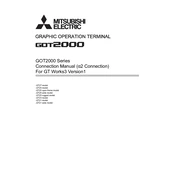
GOT2000 Series Connection Manual (2 Connection) For GT Works3 Version1
-GT27 model -GT25 model -GT25 open frame model -GT25 wide model -GT25 rugged model -GT23 model -GT21 model -GT21 wide model
SAFETY PRECAUTIONS (Always read these precautions before using this equipment.)
Before using this product, please read this manual and the relevant manuals introduced in this manual carefully and pay full
attention to safety to handle the product correctly.
The precautions given in this manual are concerned with this product.
In this manual, the safety precautions are ranked as "WARNING" and "CAUTION".
Note that failure to observe CAUTION may lead to a serious accident depending on the circumstances.
Make sure to observe both warnings and cautions to ensure personal safety.
Please save this manual to make it accessible when required and always forward it to the end user.
[DESIGN PRECAUTIONS]
WARNING Some failures of the GOT, communication unit or cable may keep the outputs on or off.
Some failures of a touch panel may cause malfunction of the input objects such as a touch switch.
An external monitoring circuit should be provided to check for output signals which may lead to a
serious accident. Not doing so can cause an accident due to false output or malfunction.
Do not use the GOT as the warning device that may cause a serious accident.
An independent and redundant hardware or mechanical interlock is required to configure the device
that displays and outputs serious warning.
Failure to observe this instruction may result in an accident due to incorrect output or malfunction.
When the GOT backlight has a failure, the GOT status will be as follows. Failure to observe this
instruction may result in an accident due to incorrect output or malfunction.
[GT27, GT25, GT23]
The POWER LED blinks (orange/blue), the display section dims, and inputs by a touch switch are
disabled.
[GT2105-Q]
The POWER LED blinks (orange/blue), and the display section dims. However, inputs by a touch
switch are still available.
[GT2107-W, GT2104-R, GT2104-P, GT2103-P, GS21]
The display section dims. However, inputs by a touch switch are still available.
Even if the display section dims, inputs by a touch switch may still be available. This may cause an
unintended operation of the touch switch.
For example, if an operator assumes that the display section has dimmed because of the screen save
function and touches the display section to cancel the screen save, a touch switch may be activated.
The GOT backlight failure can be checked with a system signal of the GOT. (This system signal is not
available on GT2107-W, GT2104-R, GT2104-P, GT2103-P, and GS21.)
WARNING
CAUTION
Indicates that incorrect handling may cause hazardous conditions, resulting in death or severe injury.
Indicates that incorrect handling may cause hazardous conditions, resulting in minor or moderate injury or property damage.
1
2
[DESIGN PRECAUTIONS]
WARNING The display section of the GOT is an analog-resistive type touch panel.
When multiple points of the display section are touched simultaneously, an accident may occur due to
incorrect output or malfunction.
[GT27]
Do not touch three points or more simultaneously on the display section. Doing so may cause an
accident due to an incorrect output or malfunction.
[GT25, GT23, GT21, GS21]
Do not touch two points or more simultaneously on the display section. Doing so may cause a touch
switch near the touched points to operate unexpectedly, or may cause an accident due to an incorrect
output or malfunction.
When programs or parameters of the controller (such as a PLC) that is monitored by the GOT are
changed, be sure to reset the GOT, or turn on the unit again after shutting off the power as soon as
possible.
Not doing so can cause an accident due to false output or malfunction.
If a communication fault (including cable disconnection) occurs during monitoring on the GOT,
communication between the GOT and PLC CPU is suspended and the GOT becomes inoperative.
(1) For bus connection (GT27 and GT25 only): The GOT becomes inoperative. Power on the PLC
CPU again to reestablish communication.
(2) For other than bus connection: The GOT becomes inoperative.
A system where the GOT is used should be configured to perform any significant operation to the
system by using the switches of a device other than the GOT on the assumption that a GOT
communication fault will occur.
Not doing so can cause an accident due to false output or malfunction.
To maintain the security (confidentiality, integrity, and availability) of the GOT and the system against
unauthorized access, DoS*1 attacks, computer viruses, and other cyberattacks from unreliable
networks and devices via network, take appropriate measures such as firewalls, virtual private
networks (VPNs), and antivirus solutions.
Mitsubishi Electric shall have no responsibility or liability for any problems involving GOT trouble and
system trouble by unauthorized access, DoS attacks, computer viruses, and other cyberattacks.
*1 DoS: A denial-of-service (DoS) attack disrupts services by overloading systems or exploiting
vulnerabilities, resulting in a denial-of-service (DoS) state.
[DESIGN PRECAUTIONS]
[MOUNTING PRECAUTIONS]
CAUTION Do not bundle the control and communication cables with main-circuit, power or other wiring.
Run the above cables separately from such wiring and keep them a minimum of 100mm apart.
Not doing so noise can cause a malfunction.
Do not press the GOT display section with a pointed material as a pen or driver.
Doing so can result in a damage or failure of the display section.
When the GOT connects to an Ethernet network, the IP address setting is restricted according to the
system configuration.
[GT27, GT25, GT23]
When a GOT2000 series model and a GOT1000 series model are on an Ethernet network, do not set
the IP address 192.168.0.18 for the GOTs and the controllers on this network.
Doing so can cause IP address duplication at the GOT startup, adversely affecting the communication
of the device with the IP address 192.168.0.18.
The operation at the IP address duplication depends on the devices and the system.
[GT21, GS21]
Setting the IP address (192.168.3.18) in the following system configurations can cause IP address
duplication at GOT startup, adversely affecting communications of the device whose IP address is
192.168.3.18.
The operation at IP address duplication depends on the devices and the system.
When multiple GOTs connect to the Ethernet network:
Do not set the IP address (192.168.3.18) for the GOTs and the controllers in the network.
When one GOT connects to the Ethernet network:
Do not set the IP address (192.168.3.18) for the controllers other than the GOT in the network.
When using the Ethernet interfaces, set an IP address for each interface to access a different
network.
Turn on the controllers and the network devices to be ready for communication before they
communicate with the GOT.
Failure to do so can cause a communication error on the GOT.
When the GOT is subject to shock or vibration, or some colors appear on the screen of the GOT, the
screen of the GOT might flicker.
WARNING Be sure to shut off all phases of the external power supply used by the system before mounting or
removing the GOT main unit to/from the panel.
Not doing so can cause the unit to fail or malfunction.
Be sure to shut off all phases of the external power supply used by the system before mounting or
removing the option unit onto/from the GOT. (GT27, GT25 Only)
3
4
[MOUNTING PRECAUTIONS]
CAUTION Use the GOT in the environment that satisfies the general specifications described in this manual.
Not doing so can cause an electric shock, fire, malfunction or product damage or deterioration.
When mounting the GOT to the control panel, tighten the mounting screws in the specified torque
range with a Phillips-head screwdriver No. 2.
[GT27, GT25-W, GT2512-S, GT2510-V, GT2508-V, GT23, GT2107-W]
Specified torque range (0.36 Nm to 0.48 Nm)
[GT2505-V, GT2105-Q]
Specified torque range (0.30 Nm to 0.50 Nm)
[GT2104-R, GT2104-P, GT2103-P]
Specified torque range (0.20 Nm to 0.25 Nm)
Undertightening can cause the GOT to drop, short circuit or malfunction.
Overtightening can cause a drop, short circuit or malfunction due to the damage of the screws or the
GOT.
When mounting a unit on the GOT, tighten the mounting screws in the following specified torque
range.
[GT27, GT25 (except GT25-W)]
When loading the communication unit or option unit other than wireless LAN unit to the GOT, fit it to
the connection interface of the GOT and tighten the mounting screws in the specified torque range
(0.36 Nm to 0.48 Nm) with a Phillips-head screwdriver No. 2.
When loading the wireless LAN unit to the GOT, fit it to the side interface of GOT and tighten the
mounting screws in the specified torque range (0.10 Nm to 0.14 Nm) with a Phillips-head
screwdriver No. 1.
When the GOT is installed vertically, its side interface is positioned on the bottom.
To prevent the falling of the wireless LAN communication unit from the side interface, install or remove
the unit while holding it with hands.
[GT25-W]
When mounting the wireless LAN communication unit on the GOT, fit it to the wireless LAN
communication unit interface and tighten the mounting screws in the specified torque range (0.10 Nm
to 0.14 Nm) with a Phillips-head screwdriver No.1.
[GT2103-P]
When mounting the SD card unit on the GOT, fit it to the side of the GOT and tighten the tapping
screws in the specified torque range (0.3 Nm to 0.6 Nm) with a Phillips-head screwdriver No. 2.
Under tightening can cause the GOT to drop, short circuit or malfunction.
Overtightening can cause a drop, failure or malfunction due to the damage of the screws or unit.
When closing the USB environmental protection cover, note the following points to ensure the IP
rating.
[GT27, GT25 (except GT25-W and GT2505-V)]
Push the [PUSH] mark on the latch firmly to fix the cover to the GOT.
[GT2512-WX, GT2510-WX, GT2507-W, GT2505-V, GT2107-W]
Push the USB mark on the latch firmly to fix the cover to the GOT.
[GT2105-Q]
Tighten the lower fixing screws of the cover in the specified torque range (0.36 Nm to 0.48 Nm) to fix
the cover to the GOT.
[MOUNTING PRECAUTIONS]
[WIRING PRECAUTIONS]
CAUTION Remove the protective film of the GOT.
When the user continues using the GOT with the protective film, the film may not be removed.
In addition, for the models equipped with the human sensor function, using the GOT with the
protective film may cause the human sensor not to function properly.
For GT2512F-S, GT2510F-V, and GT2508F-V, attach an environmental protection sheet dedicated to
the open frame model (sold separately) to the display section.
Or, attach a user-prepared environmental protection sheet.
Not doing so may damage or soil the GOT or cause foreign matter to enter the GOT, resulting in a
failure or malfunction.
When installing the supplied fittings on GT2512F-S, GT2510F-V, or GT2508F-V, tighten screws in the
specified torque range (0.8 Nm to 1.0 Nm).
Meld studs on the control panel to fasten the fittings.
The studs must have strength adequate to withstand a tightening torque of 0.9 Nm or more.
Make sure that no foreign matter such as welding waste is at and around the bases of the studs.
Tighten nuts on the studs in the specified torque range (0.8 Nm to 0.9 Nm) with a wrench for M4
nuts.
Undertightening a screw or nut may cause the GOT to drop, short-circuit, or malfunction.
Overtightening a screw or nut may damage it or the GOT, causing the GOT to drop, short-circuit, or
malfunction.
Do not operate or store the GOT in the environment exposed to direct sunlight, rain, high temperature,
dust, humidity, or vibrations.
Although GT2507T-W is ruggedized for environments such as UV rays, temperatures and vibrations,
its operation is not guaranteed in all conditions and environments.
Make sure to use or store the GOT in an appropriate environment.
When using the GOT in the environment of oil or chemicals, use the protective cover for oil.
Failure to do so may cause failure or malfunction due to the oil or chemical entering into the GOT.
Do not operate the GOT with its display section frozen.
The water droplets on the display section may freeze at a low temperature.
Touch switches and other input objects may malfunction if the display section is frozen.
WARNING Be sure to shut off all phases of the external power supply used by the system before wiring.
Failure to do so may result in an electric shock, product damage or malfunctions.
5
6
[WIRING PRECAUTIONS]
CAUTION When grounding the FG terminal and LG terminal of the GOT power supply section, note the following
points.
Not doing so may cause an electric shock or malfunction.
[GT27, GT25, GT23, GT2107-W, GT2105-Q, GS21]
Make sure to ground the FG terminal and LG terminal of the GOT power supply section solely for the
GOT (ground resistance: 100 or less, cross-sectional area of the ground cable: 2.0 mm2 or more).
(GT2705-V, GT25-W, GT2505-V, GT2107-W, GT2105-Q, and GS21 do not have the LG terminal.)
[GT2104-R, GT2104-P, GT2103-P]
Make sure to ground the FG terminal of the GOT power supply section with a ground resistance of
100 or less. (For GT2104-PMBLS and GT2103-PMBLS, grounding is unnecessary.)
When tightening the terminal screws, use the following screwdrivers.
[GT27, GT25, GT23, GT2107-W, GT2105-Q, GS21]
Use a Phillips-head screwdriver No. 2.
[GT2104-R, GT2104-P, GT2103-P]
For the usable screwdrivers, refer to the following.
GOT2000 Series User's Manual (Hardware)
Tighten the terminal screws of the GOT power supply section in the following specified torque range.
[GT27, GT25, GT23]
Specified torque range (0.5 Nm to 0.8 Nm)
For a terminal processing of a wire to the GOT power supply section, use the following terminal.
[GT27, GT25, GT23, GT2107-W, GT2105-Q, GS21]
Use applicable solderless terminals for terminal processing of a wire and tighten them with the
specified torque.
Not doing so can cause a fire, failure or malfunction.
[GT2104-R, GT2104-P, GT2103-P]
Connect a stranded wire or a solid wire directly, or use a rod terminal with an insulation sleeve.
Correctly wire the GOT power supply section after confirming the rated voltage and terminal
arrangement of the product.
Not doing so can cause a fire or failure.
Tighten the terminal screws of the GOT power supply section in the following specified torque range.
[GT27, GT25, GT23, GT2107-W, GT2105-Q]
Specified torque range (0.5 Nm to 0.8 Nm)
[GT2104-R, GT2104-P, GT2103-P]
Specified torque range (0.22 Nm to 0.25 Nm)
[GS21]
Specified torque range (0.5 Nm to 0.6 Nm)
Exercise care to avoid foreign matter such as chips and wire offcuts entering the GOT.
Not doing so can cause a fire, failure or malfunction.
Some models have an ingress prevention label on their top to prevent foreign matter, such as wire
offcuts, from entering the GOT during wiring.
Do not peel this label during wiring.
Before starting system operation, be sure to peel this label because of heat dissipation.
[WIRING PRECAUTIONS]
[TEST OPERATION PRECAUTIONS]
[STARTUP/MAINTENANCE PRECAUTIONS]
CAUTION Plug the communication cable into the GOT interface or the connector of the connected unit, and
tighten the mounting screws and the terminal screws in the specified torque range.
Undertightening can cause a short circuit or malfunction.
Overtightening can cause a short circuit or malfunction due to the damage of the screws or unit.
Plug the QnA/ACPU/Motion controller (A series) bus connection cable by inserting it into the
connector of the connected unit until it "clicks".
After plugging, check that it has been inserted snugly.
Not doing so can cause a malfunction due to a contact fault.
WARNING Before testing the operation of a user-created screen (such as turning on or off a bit device, changing
the current value of a word device, changing the set value or current value of a timer or counter, and
changing the current value of a buffer memory), thoroughly read the manual to fully understand the
operating procedure.
During the test operation, never change the data of the devices which are used to perform significant
operation for the system.
Doing so may cause an accident due to an incorrect output or malfunction.
WARNING When power is on, do not touch the terminals.
Doing so can cause an electric shock or malfunction.
Correctly connect the battery connector.
Do not charge, disassemble, heat, short-circuit, solder, or throw the battery into the fire.
Doing so will cause the battery to produce heat, explode, or ignite, resulting in injury and fire.
Before starting cleaning or terminal screw retightening, always switch off the power externally in all
phases.
Not switching the power off in all phases can cause a unit failure or malfunction.
Undertightening can cause a short circuit or malfunction.
Overtightening can cause a short circuit or malfunction due to the damage of the screws or unit.
7
8
[STARTUP/MAINTENANCE PRECAUTIONS]
[TOUCH PANEL PRECAUTIONS]
CAUTION Do not disassemble or modify the unit.
Doing so can cause a failure, malfunction, injury or fire.
Do not touch the conductive and electronic parts of the unit directly.
Doing so can cause a unit malfunction or failure.
The cables connected to the unit must be run in ducts or clamped.
Not doing so can cause the unit or cable to be damaged due to the dangling, motion or accidental
pulling of the cables or can cause a malfunction due to a cable connection fault.
When unplugging the cable connected to the unit, do not hold and pull from the cable portion.
Doing so can cause the unit or cable to be damaged or can cause a malfunction due to a cable
connection fault.
Do not drop the module or subject it to strong shock. A module damage may result.
Do not drop or give an impact to the battery mounted to the unit.
Doing so may damage the battery, causing the battery fluid to leak inside the battery.
If the battery is dropped or given an impact, dispose of it without using.
Before touching the unit, always touch grounded metals, etc. to discharge static electricity from
human body, etc.
Not doing so can cause the unit to fail or malfunction.
Use the battery manufactured by Mitsubishi Electric Corporation.
Use of other batteries may cause a risk of fire or explosion.
Dispose of used battery promptly.
Keep away from children.Do not disassemble and do not dispose of in fire.
Be sure to shut off all phases of the external power supply before replacing the battery or using the dip
switch of the terminating resistor.
Not doing so can cause the unit to fail or malfunction by static electricity.
Before cleaning the GOT, be sure to turn off the power.
Before cleaning, check the following items.
Ensure that there are no problems with the installation condition of the GOT to the control panel.
Ensure that there are no damages on the environmental protection sheet (not replaceable).
If the environmental protection sheet peels or the cleaning solution enters between the sheet and the
display section during cleaning, stop the cleaning immediately.
In such a case, do not use the GOT.
CAUTION For the analog-resistive film type touch panels, normally the adjustment is not required.
However, the difference between a touched position and the object position may occur as the period
of use elapses.
When any difference between a touched position and the object position occurs, execute the touch
panel calibration.
When any difference between a touched position and the object position occurs, other object may be
activated.
This may cause an unexpected operation due to incorrect output or malfunction.
[PRECAUTIONS FOR USING A DATA STORAGE]
[PRECAUTIONS FOR USING A DATA STORAGE]
WARNING Do not remove the SD card from drive A while the SD card is being accessed by the GOT, or the GOT
may stop processing for about 20 seconds.
During this stop, you cannot operate the GOT, and the functions running in the background, including
the screen refresh, alarm, logging, and script, also stop.
This stop may affect the system operation, causing an accident.
Before removing the SD card, check the following items.
[GT27, GT25, GT23 (Except for GT2505-V and GT25HS-V)]
Before removing the SD card, check that the SD card access LED is off.
[GT2505-V, GT25HS-V]
Make sure to turn off the SD card access switch before removing the SD card.Not doing so may
damage the SD card and files.
[GT21, GS21]
Disable the SD card access in the GOT utility, and then check that the SD card access LED is off
before removing the SD card.
Do not remove the data storage from the file server (drive N) that is being accessed by the GOT, or
the system operation may be affected.
Before removing the data storage, check the relevant system signal to make sure that the data
storage is not being accessed.
CAUTION Do not remove the data storage from the GOT while the data storage is being accessed by the GOT,
or the data storage and files may be damaged.
Before removing the data storage, check the SD card access LED, relevant system signal, or others
to make sure that the data storage is not being accessed.
Turning off the GOT while it accesses the SD card results in damage to the SD card and files.
When using the GOT with an SD card inserted, check the following items.
[GT27, GT25, GT23 (Except for GT2505-V and GT25HS-V)]
After inserting an SD card into the GOT, make sure to close the SD card cover.
Otherwise, data cannot be read or written.
[GT2505-V, GT25HS-V]
After inserting an SD card into the GOT, make sure to turn on the SD card access switch.
Otherwise, data cannot be read or written.
[GT21, GS21]
After inserting an SD card into the SD card unit, make sure to enable the SD card access in the GOT
utility.
Otherwise, data cannot be read or written.
9
10
[PRECAUTIONS FOR USING A DATA STORAGE]
[PRECAUTIONS FOR USE]
[PRECAUTIONS FOR REMOTE CONTROL]
CAUTION When removing the SD card from the GOT, make sure to support the SD card by hand as it may pop
out.
Not doing so may cause the SD card to drop from the GOT, resulting in a failure or break.
When inserting a USB device into a USB interface of the GOT, make sure to insert the device into the
interface firmly.
Not doing so may cause the USB device to drop from the GOT, resulting in a failure or break. (GT27,
GT25, and GT2107-W)
Before removing the data storage from the GOT, follow the procedure for removal on the utility screen
of the GOT. After the successful completion dialog is displayed, remove the data storage by hand
carefully.
Not doing so may cause the data storage to drop from the GOT, resulting in a failure or break.
CAUTION Do not touch the edges of the touch panel (display section) repeatedly.
Doing so may result in a failure.
Do not turn off the GOT while data is being written to the storage memory (ROM) or SD card.
Doing so may corrupt the data, rendering the GOT inoperative.
The GOT rugged model uses the environmental protection sheet (not replaceable) with UV protection
function on the front surface.
Therefore, it is possible to suppress deterioration of the touch panel or the liquid crystal display panel
that may be caused by ultraviolet rays.
Note that if the rugged model is exposed to ultraviolet rays for an extended period of time, the front
surface may turn yellow.
If the rugged model is likely to be exposed to ultraviolet rays for an extended period of time, it is
recommended to use a UV protective sheet (option).
WARNING Remote control is available through a network by using GOT functions, including theSoftGOT-GOT
link function, the remote personal computer operation function, the VNC server function, and the GOT
Mobile function.
If you remotely operate control equipment using such functions, the field operator may not notice the
remote operation, leading to an accident.
In addition, a communication delay or interruption may occur depending on the network environment,
and remote control of control equipment cannot be performed normally in some cases.
Before using the above functions to perform remote control, fully grasp the circumstances of the field
site and ensure safety.
When operating the server (GOT) of the GOT Mobile function to disconnect a client, notify the
operator of the client about the disconnection beforehand.
Not doing so may cause an accident.
[PRECAUTIONS FOR EXCLUSIVE AUTHORIZATION CONTROL]
[DISPOSAL PRECAUTIONS]
[TRANSPORTATION PRECAUTIONS]
WARNING Before using the GOT network interaction function to prevent simultaneous operations from multiple
pieces of equipment, make sure you understand the function.
You can enable or disable the exclusive authorization control of the GOT network interaction function
for each screen. (For all screens, the exclusive authorization control is disabled by default.)
Properly determine the screens for which the exclusive authorization control is required, and set the
control by screen.
A screen for which the exclusive authorization control is disabled is operable simultaneously from
multiple pieces of equipment. Make sure to determine the operation period for each operator, fully
grasp the circumstances of the field site, and ensure safety to perform operations.
CAUTION When disposing of this product, treat it as industrial waste.
When disposing of batteries, separate them from other wastes according to the local regulations.
(Refer to the GOT2000 Series Users Manual (Hardware) for details of the battery directive in the EU
member states.)
CAUTION When transporting lithium batteries, make sure to treat them based on the transport regulations.
(Refer to the GOT2000 Series Users Manual (Hardware) for details of the regulated models.)
Make sure to transport the GOT main unit and/or relevant unit(s) in the manner they will not be
exposed to the impact exceeding the impact resistance described in the general specifications of this
manual, as they are precision devices.
Failure to do so may cause the unit to fail.
Check if the unit operates correctly after transportation.
When fumigants that contain halogen materials such as fluorine, chlorine, bromine, and iodine are
used for disinfecting and protecting wooden packaging from insects, they cause malfunction when
entering our products.
Please take necessary precautions to ensure that remaining materials from fumigant do not enter our
products, or treat packaging with methods other than fumigation (heat method).
Additionally, disinfect and protect wood from insects before packing products.
11
12
CONTENTS SAFETY PRECAUTIONS . . . . . . . . . . . . . . . . . . . . . . . . . . . . . . . . . . . . . . . . . . . . . . . . . . . . . . . . . . . . . . . . . . . .1
INTRODUCTION. . . . . . . . . . . . . . . . . . . . . . . . . . . . . . . . . . . . . . . . . . . . . . . . . . . . . . . . . . . . . . . . . . . . . . . . . .14
Manuals for GT Works3. . . . . . . . . . . . . . . . . . . . . . . . . . . . . . . . . . . . . . . . . . . . . . . . . . . . . . . . . . . . . . . . . . . . .14
Abbreviations, Generic Terms, and Model Icons . . . . . . . . . . . . . . . . . . . . . . . . . . . . . . . . . . . . . . . . . . . . . . . . . .16
CHAPTER 1 PREPARATORY PROCEDURES FOR MONITORING 23
1.1 Setting the Communication Interface . . . . . . . . . . . . . . . . . . . . . . . . . . . . . . . . . . . . . . . . . . . . . . . . . . . . . . . 24
Setting connected equipment (Channel setting) . . . . . . . . . . . . . . . . . . . . . . . . . . . . . . . . . . . . . . . . . . . . . . . . . 25
GOT Ethernet Setting . . . . . . . . . . . . . . . . . . . . . . . . . . . . . . . . . . . . . . . . . . . . . . . . . . . . . . . . . . . . . . . . . . . . . 28
I/F communication setting . . . . . . . . . . . . . . . . . . . . . . . . . . . . . . . . . . . . . . . . . . . . . . . . . . . . . . . . . . . . . . . . . . 32
Precautions . . . . . . . . . . . . . . . . . . . . . . . . . . . . . . . . . . . . . . . . . . . . . . . . . . . . . . . . . . . . . . . . . . . . . . . . . . . . . 34
1.2 Writing the Package Data onto the GOT . . . . . . . . . . . . . . . . . . . . . . . . . . . . . . . . . . . . . . . . . . . . . . . . . . . . . 35
Writing the Package Data onto the GOT . . . . . . . . . . . . . . . . . . . . . . . . . . . . . . . . . . . . . . . . . . . . . . . . . . . . . . . 35
Checking the package data writing on GOT . . . . . . . . . . . . . . . . . . . . . . . . . . . . . . . . . . . . . . . . . . . . . . . . . . . . 36
1.3 Option Devices for the Respective Connection . . . . . . . . . . . . . . . . . . . . . . . . . . . . . . . . . . . . . . . . . . . . . . . 37
Communication module. . . . . . . . . . . . . . . . . . . . . . . . . . . . . . . . . . . . . . . . . . . . . . . . . . . . . . . . . . . . . . . . . . . . 37
Option unit . . . . . . . . . . . . . . . . . . . . . . . . . . . . . . . . . . . . . . . . . . . . . . . . . . . . . . . . . . . . . . . . . . . . . . . . . . . . . . 39
Conversion cables . . . . . . . . . . . . . . . . . . . . . . . . . . . . . . . . . . . . . . . . . . . . . . . . . . . . . . . . . . . . . . . . . . . . . . . . 39
Serial multi-drop connection unit . . . . . . . . . . . . . . . . . . . . . . . . . . . . . . . . . . . . . . . . . . . . . . . . . . . . . . . . . . . . . 39
Field network adapter unit . . . . . . . . . . . . . . . . . . . . . . . . . . . . . . . . . . . . . . . . . . . . . . . . . . . . . . . . . . . . . . . . . . 39
RS-232/485 signal conversion adapter . . . . . . . . . . . . . . . . . . . . . . . . . . . . . . . . . . . . . . . . . . . . . . . . . . . . . . . . 39
Precautions when installing units on top of one another . . . . . . . . . . . . . . . . . . . . . . . . . . . . . . . . . . . . . . . . . . . 40
1.4 Connection Cables for the Respective Connection . . . . . . . . . . . . . . . . . . . . . . . . . . . . . . . . . . . . . . . . . . . . 42
GOT connector specifications . . . . . . . . . . . . . . . . . . . . . . . . . . . . . . . . . . . . . . . . . . . . . . . . . . . . . . . . . . . . . . . 42
Coaxial cable connector connection method. . . . . . . . . . . . . . . . . . . . . . . . . . . . . . . . . . . . . . . . . . . . . . . . . . . . 44
Terminating resistors of GOT. . . . . . . . . . . . . . . . . . . . . . . . . . . . . . . . . . . . . . . . . . . . . . . . . . . . . . . . . . . . . . . . 46
Setting the RS-232/485 signal conversion adaptor . . . . . . . . . . . . . . . . . . . . . . . . . . . . . . . . . . . . . . . . . . . . . . . 51
1.5 Verifying GOT Recognizes Connected Equipment . . . . . . . . . . . . . . . . . . . . . . . . . . . . . . . . . . . . . . . . . . . . 52
1.6 Checking for Normal Monitoring . . . . . . . . . . . . . . . . . . . . . . . . . . . . . . . . . . . . . . . . . . . . . . . . . . . . . . . . . . . 54
Check on the GOT. . . . . . . . . . . . . . . . . . . . . . . . . . . . . . . . . . . . . . . . . . . . . . . . . . . . . . . . . . . . . . . . . . . . . . . . 54
Confirming the communication state on the GOT side (For Ethernet connection) . . . . . . . . . . . . . . . . . . . . . . . 57
Confirming the communication state to each station (Station monitoring function). . . . . . . . . . . . . . . . . . . . . . . 59
Check on GX Developer . . . . . . . . . . . . . . . . . . . . . . . . . . . . . . . . . . . . . . . . . . . . . . . . . . . . . . . . . . . . . . . . . . . 64
Check on GX Works2 . . . . . . . . . . . . . . . . . . . . . . . . . . . . . . . . . . . . . . . . . . . . . . . . . . . . . . . . . . . . . . . . . . . . . 67
Check on the PLC . . . . . . . . . . . . . . . . . . . . . . . . . . . . . . . . . . . . . . . . . . . . . . . . . . . . . . . . . . . . . . . . . . . . . . . . 67
CHAPTER 2 ALPHA2 CONNECTION 69
2.1 Connectable Model List . . . . . . . . . . . . . . . . . . . . . . . . . . . . . . . . . . . . . . . . . . . . . . . . . . . . . . . . . . . . . . . . . . 69
2.2 System Configuration . . . . . . . . . . . . . . . . . . . . . . . . . . . . . . . . . . . . . . . . . . . . . . . . . . . . . . . . . . . . . . . . . . . . 69
Connecting to AL2-14MR, AL2-24MR . . . . . . . . . . . . . . . . . . . . . . . . . . . . . . . . . . . . . . . . . . . . . . . . . . . . . . . . . 69
2.3 Connection Diagram . . . . . . . . . . . . . . . . . . . . . . . . . . . . . . . . . . . . . . . . . . . . . . . . . . . . . . . . . . . . . . . . . . . . . 70
RS-232 cable. . . . . . . . . . . . . . . . . . . . . . . . . . . . . . . . . . . . . . . . . . . . . . . . . . . . . . . . . . . . . . . . . . . . . . . . . . . . 70
2.4 GOT Side Settings . . . . . . . . . . . . . . . . . . . . . . . . . . . . . . . . . . . . . . . . . . . . . . . . . . . . . . . . . . . . . . . . . . . . . . . 71
Setting communication interface (Controller Setting) . . . . . . . . . . . . . . . . . . . . . . . . . . . . . . . . . . . . . . . . . . . . . 71
2.5 PLC Side Settings . . . . . . . . . . . . . . . . . . . . . . . . . . . . . . . . . . . . . . . . . . . . . . . . . . . . . . . . . . . . . . . . . . . . . . . 71
Communication setting . . . . . . . . . . . . . . . . . . . . . . . . . . . . . . . . . . . . . . . . . . . . . . . . . . . . . . . . . . . . . . . . . . . . 71
2.6 Device Range that Can Be Set . . . . . . . . . . . . . . . . . . . . . . . . . . . . . . . . . . . . . . . . . . . . . . . . . . . . . . . . . . . . . 72
ALPHA2. . . . . . . . . . . . . . . . . . . . . . . . . . . . . . . . . . . . . . . . . . . . . . . . . . . . . . . . . . . . . . . . . . . . . . . . . . . . . . . . 74
C O
N T
E N
T S
REVISIONS. . . . . . . . . . . . . . . . . . . . . . . . . . . . . . . . . . . . . . . . . . . . . . . . . . . . . . . . . . . . . . . . . . . . . . . . . . . . . .76
WARRANTY . . . . . . . . . . . . . . . . . . . . . . . . . . . . . . . . . . . . . . . . . . . . . . . . . . . . . . . . . . . . . . . . . . . . . . . . . . . . .77
Trademarks . . . . . . . . . . . . . . . . . . . . . . . . . . . . . . . . . . . . . . . . . . . . . . . . . . . . . . . . . . . . . . . . . . . . . . . . . . . . . .78
13
14
INTRODUCTION Thank you for choosing Mitsubishi Electric Graphic Operation Terminal (GOT).
Before using the product, read this manual carefully and make sure you understand the functions and performance of the
GOT for correct use.
Manuals for GT Works3
Abbreviations, Generic Terms, and Model Icons
Manuals for GT Works3 The electronic manuals related to this product are installed together with the screen design software.
If you need the printed manuals, consult your local sales office.
Manuals for GT Designer3 (GOT2000)
e-Manual
e-Manual refers to the Mitsubishi Electric FA electronic book manuals that can be browsed using a dedicated
tool.
e-Manual has the following features:
Required information can be cross-searched in multiple manuals.
Other manuals can be accessed from the links in the manual.
Hardware specifications of each part can be found from the product figures.
Pages that users often browse can be bookmarked.
Screen design software-related manuals
Connection manuals
Manual name Manual number (Model code)
Format
GT Works3 Installation Instructions - PDF
GT Designer3 (GOT2000) Screen Design Manual SH-081220ENG
(1D7ML9)
e-Manual
GT Converter2 Version3 Operating Manual for GT Works3 SH-080862ENG
(1D7MB2)
e-Manual
GOT2000 Series MES Interface Function Manual for GT Works3 Version1 SH-081228ENG PDF
e-Manual
Manual name Manual number (Model code)
Format
GOT2000 Series Connection Manual (Mitsubishi Electric Products) For GT Works3 Version1 SH-081197ENG
(1D7MJ8)
e-Manual
GOT2000 Series Connection Manual (Non-Mitsubishi Electric Products 1) For GT Works3 Version1 SH-081198ENG PDF
e-Manual
GOT2000 Series Connection Manual (Non-Mitsubishi Electric Products 2) For GT Works3 Version1 SH-081199ENG PDF
e-Manual
GOT2000 Series Connection Manual (Microcomputers, MODBUS/Fieldbus Products, Peripherals) For GT
Works3 Version1
SH-081200ENG PDF
e-Manual
GOT2000 Series Handy GOT Connection Manual For GT Works3 Version1 SH-081867ENG
(1D7MS9)
e-Manual
GOT2000 Series Connection Manual (2 Connection) for GT Works3 Version1 JY997D52301 PDF
e-Manual
GT SoftGOT2000 manuals
GOT2000 series user's manuals
GOT SIMPLE series user's manuals
Manuals related to GT Works3 add-on projects
Manuals for GT Designer3 (GOT1000) Refer to the Help and manuals for GT Designer3 (GOT1000).
Manual name Manual number (Model code)
Format
GT SoftGOT2000 Version1 Operating Manual SH-081201ENG PDF
e-Manual
MELSOFT GT OPC UA Client Operating Manual SH-082174ENG PDF
Manual name Manual number (Model code)
Format
GOT2000 Series User's Manual (Hardware) SH-081194ENG
(1D7MJ5)
e-Manual
GOT2000 Series User's Manual (Utility) SH-081195ENG
(1D7MJ6)
e-Manual
GOT2000 Series User's Manual (Monitor) SH-081196ENG
(1D7MJ7)
e-Manual
Manual name Manual number Format
GOT SIMPLE Series User's Manual JY997D52901 PDF
e-Manual
Manual name Manual number (Model code)
Format
GT Works3 Add-on License for GOT2000 Enhanced Drive Control (Servo) Project Data Manual
(Fundamentals)
SH-082072ENG
(1D7MV1)
e-Manual
GT Works3 Add-on License for GOT2000 Enhanced Drive Control (Servo) Project Data Manual (Screen
Details)
SH-082074ENG
(1D7MV3)
e-Manual
15
16
Abbreviations, Generic Terms, and Model Icons The following shows the abbreviations, generic terms, and model icons used in this manual.
GOT
GOT2000 series
Abbreviations and generic terms Description Meaning of icon
Available Unavailable
GT27 GT27-X GT2715-X GT2715-XTBA
GT2715-XTBD
-
GT27-S GT2712-S GT2712-STBA
GT2712-STWA
GT2712-STBD
GT2712-STWD
GT2710-S GT2710-STBA
GT2710-STBD
GT2708-S GT2708-STBA
GT2708-STBD
GT27-V GT2710-V GT2710-VTBA
GT2710-VTWA
GT2710-VTBD
GT2710-VTWD
GT2708-V GT2708-VTBA
GT2708-VTBD
GT2705-V GT2705-VTBD
GT25 All GT25 models -
GT25-W GT2512-WX GT2512-WXTBD
GT2512-WXTSD
-
GT2510-WX GT2510-WXTBD
GT2510-WXTSD
GT2507-W GT2507-WTBD
GT2507-WTSD
GT2507T-W GT2507T-WTSD
GT25-S GT2512-S GT2512-STBA
GT2512-STBD
GT2512F-S GT2512F-STNA
GT2512F-STND
GT25-V GT2510-V GT2510-VTBA,
GT2510-VTWA
GT2510-VTBD
GT2510-VTWD
GT2510F-V GT2510F-VTNA
GT2510F-VTND
GT2508-V GT2508-VTBA
GT2508-VTWA
GT2508-VTBD
GT2508-VTWD
GT2508F-V GT2508F-VTNA
GT2508F-VTND
GT2505-V GT2505-VTBD
GT25HS-V
Handy GOT
GT2506HS-V GT2506HS-VTBD -
GT2505HS-V GT2505HS-VTBD -
GT23 GT23-V GT2310-V GT2310-VTBA
GT2310-VTBD
-
GT2308-V GT2308-VTBA
GT2308-VTBD
GOT SIMPLE series
GOT1000 series, GOT900 series, and GOT800 series
GT21 All GT21 models -
GT21-W GT2107-W GT2107-WTBD
GT2107-WTSD
-
GT21-Q GT2105-Q GT2105-QTBDS
GT2105-QMBDS
-
GT21-R GT2104-R GT2104-RTBD -
GT21-P GT2104-P GT2104-PMBD -
GT2104-PMBDS -
GT2104-PMBDS2 -
GT2104-PMBLS -
GT2103-P GT2103-PMBD -
GT2103-PMBDS -
GT2103-PMBDS2 -
GT2103-PMBLS -
GT SoftGOT2000 GT SoftGOT2000 Version1 -
Abbreviations and generic terms Description Meaning of icon
Available Unavailable
GS21 GS21-W-N GS2110-WTBD-N
GS2107-WTBD-N
-
GS21-W GS2110-WTBD
GS2107-WTBD
Abbreviations and generic terms Description Meaning of icon
Available Unavailable
GOT1000