Sony PRS-600 User's Guide
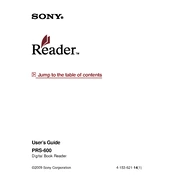
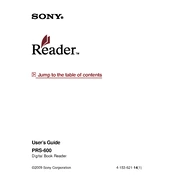
To reset your Sony PRS-600, press the RESET button located on the back of the device using a small pointed object. After resetting, turn the device back on by sliding the POWER switch.
Connect your PRS-600 to your computer using the supplied USB cable. Open Sony's eBook Library software and drag the eBooks from your library to your device listed under 'Devices'.
Ensure the USB cable is properly connected to both the device and a powered USB port. If it still doesn't charge, try using a different USB cable or port, or consider resetting the device.
Download the latest firmware update from Sony's support website onto your computer. Connect your PRS-600 via USB, and follow the instructions provided with the firmware to update your device.
Yes, the Sony PRS-600 supports PDF files. Simply transfer the PDF file to your device using the eBook Library software or drag and drop onto the device in file explorer.
While reading a book, tap the 'Options' button, then select 'Font Size' from the menu. Choose your desired font size from the available options.
Try performing a soft reset by pressing the RESET button on the back of the device. If the issue persists, ensure the device is fully charged and attempt resetting again.
Yes, while reading, tap and hold the text you wish to highlight. A menu will appear allowing you to highlight the selected text.
To delete books, connect your PRS-600 to a computer, open the eBook Library software, and select the book you wish to delete. Right-click and choose 'Delete' or drag the book to the trash.
First, ensure your USB cable is securely connected. Try using a different USB port or cable. If the issue persists, restart your computer and device, and check for any driver updates from Sony.