Sony PRS-300 User's Guide
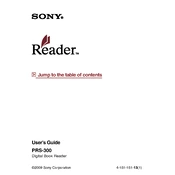
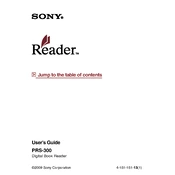
To reset your Sony PRS-300, use a pointed object such as a paperclip to press the RESET button located at the bottom of the device. After resetting, turn the device back on by sliding the POWER switch.
Ensure that you are using the correct USB cable and connecting it to a powered USB port. If it still doesn't charge, try using a different USB cable or charging port. Also, check that the battery is properly seated in the device.
Connect your Sony PRS-300 to your computer using the USB cable. Open the Reader Library software on your computer, and then drag and drop the desired eBooks into the PRS-300 icon in the software.
If the screen is frozen, try resetting the device by pressing the RESET button with a paperclip. If the issue persists, ensure the device is charged, as a low battery can cause freezing.
Yes, the Sony PRS-300 supports PDF files. You can transfer PDFs to your device using the Reader Library software, similar to other eBook formats.
To update the firmware, connect the PRS-300 to your computer and open the Reader Library software. If an update is available, follow the on-screen instructions to download and install it.
Use a soft, dry microfiber cloth to gently wipe the screen. Avoid using any cleaning solutions or water, as it may damage the screen.
The battery of the Sony PRS-300 can last up to 7,500 continuous page turns on a full charge, which roughly translates to two weeks of reading under normal usage conditions.
Yes, you can create collections using the Reader Library software on your computer. Once collections are created, you can sync them with your PRS-300 for better organization.
Try connecting the device to a different USB port and make sure the Reader Library software is installed and up-to-date. Restart both the device and your computer if necessary.