KORG volca sample2 Owner's Manual 2 of 2
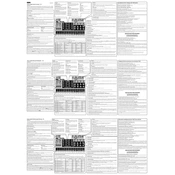
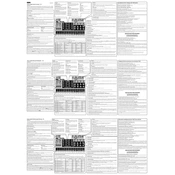
To load samples onto the KORG volca sample2, use the AudioPocket app or compatible software like Caustic Editor for Volca Sample. Connect your device to the volca sample2 via the sync cable, and transfer the samples through the app interface.
If your volca sample2 is not powering on, check the power supply. Ensure that the AA batteries are correctly inserted or that the optional power adapter is properly connected. Also, inspect the power switch to ensure it is in the correct position.
To sync the volca sample2 with other volca units, use a 3.5mm stereo mini cable to connect the sync out of one unit to the sync in of the other. Adjust the tempo settings to ensure proper synchronization.
The KORG volca sample2 can handle samples up to 65 seconds in length. Keep in mind that the total sample memory is 8MB, so longer samples will reduce the number of samples you can store.
To perform a factory reset on the volca sample2, hold down the FUNC and MEMORY buttons while turning on the power. This will reset all parameters and return the unit to its factory state.
Yes, you can use MIDI with the KORG volca sample2. Connect a MIDI cable to the MIDI IN port to receive MIDI signals, allowing you to control the volca sample2 from external MIDI devices.
To back up samples and patterns on the volca sample2, use the AudioPocket app or a compatible software tool to transfer data to your computer or mobile device. This allows you to save and restore your work as needed.
To update the firmware on your volca sample2, download the latest firmware file from KORG's website. Connect the volca sample2 to your computer, and follow the provided instructions to complete the update process.
To adjust the tempo on the volca sample2, use the TEMPO knob located on the top panel. You can also use the FUNC button with the TEMPO knob for fine adjustments, allowing for precise control of your project's speed.
If your volca sample2 is not playing back samples correctly, check the sample settings to ensure they are not muted or set to low volume. Additionally, verify that the samples are correctly loaded and not corrupted. Reload the samples if necessary.