KORG volca sample OK GO edition Deleting a Sample
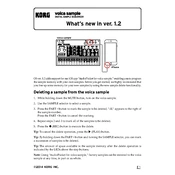
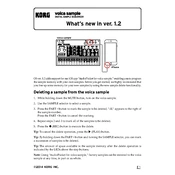
To load samples onto the KORG volca sample OK GO edition, use the KORG Electribe Sample Librarian software or compatible third-party apps. Connect your device via the Sync In port and transfer the samples using an audio cable.
Ensure that the batteries are properly installed or that the AC adapter is correctly connected. Check for any damage to the power supply and try using fresh batteries or a different adapter if necessary.
Use the Sync In and Sync Out ports to connect the volca sample with other volca units. Set one unit as the master and others as slaves to ensure they play in sync. Adjust the Sync mode settings as needed.
The KORG volca sample can handle individual samples up to approximately 65 seconds each, with a total of 4 MB available for all samples combined.
Yes, you can use MIDI to control the volca sample by connecting a MIDI controller to the MIDI In port. Configure your MIDI settings to match the channel and control assignments on the volca sample.
To perform a factory reset, hold down the FUNC and MEMORY buttons while powering on the unit. This will restore all factory settings and erase custom samples.
Check the volume levels and ensure they are not set too high. Verify that the cables and connections are secure and not damaged. If the problem persists, try using different audio cables or connecting to a different audio system.
Download the latest firmware update from the KORG website. Follow the instructions provided with the update to transfer the new firmware to your volca sample using the Sync In port.
Yes, the volca sample includes a built-in sequencer that allows you to create and edit patterns using the 16-step buttons. You can save sequences to memory slots for easy recall.
Use a soft, dry cloth to clean the exterior of the unit. Avoid using solvents or abrasives. Regularly check connections and ports for dust or debris, and store the device in a dry, dust-free environment when not in use.