KORG minilogue xd module Precautions
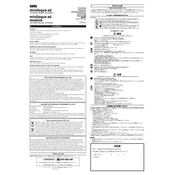
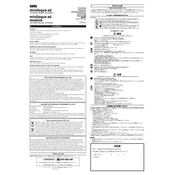
To update the firmware, download the latest version from the KORG website, transfer the update file to a USB drive, and connect it to the Minilogue XD. Follow the on-screen instructions to complete the update.
Check all cable connections and ensure the volume is turned up. Make sure the correct audio output is selected and that no mute settings are enabled. If the problem persists, perform a factory reset.
Yes, the Minilogue XD can be controlled by an external MIDI device. Connect the MIDI controller via the MIDI IN port and configure the settings to match the desired MIDI channel.
Press the WRITE button, select the desired location using the PROGRAM knob, and press WRITE again to confirm. Be sure to overwrite only if you're sure about saving.
Use a soft, dry cloth to gently wipe the exterior. Avoid using liquids or cleaning agents directly on the unit. Regularly check connections and keep the module covered when not in use to prevent dust accumulation.
To restore factory settings, power off the unit, hold down the EXIT button, and power it back on. Follow the prompts to complete the reset process.
Yes, the Minilogue XD can be integrated with a DAW via USB or MIDI. Ensure the correct drivers are installed and configure the MIDI settings in your DAW to communicate with the Minilogue XD.
Press the EDIT MODE button, navigate to the GLOBAL settings, and select the MIDI channel option. Use the value knob to set the desired MIDI channel.
Ensure the power supply is stable, check for any firmware updates, and inspect for any loose connections. If the issue continues, contact KORG support for further assistance.
Use 1/4-inch audio cables to connect the Minilogue XD outputs to the inputs of your audio interface. Ensure the interface and DAW are configured to accept input from the correct channels.