KORG wavestate Precautions
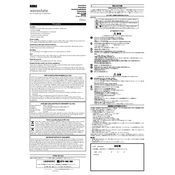
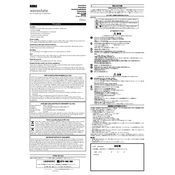
To perform a factory reset on the KORG wavestate, press the "UTILITY" button, navigate to "Settings," then select "Factory Reset." Follow the on-screen instructions to complete the reset.
First, download the latest firmware from the KORG website. Connect your wavestate to your computer via USB, then use the KORG Software Updater to install the update.
Press the "PERFORM" button, then select "Edit" to enter the sound editing mode. From there, you can create and modify wave sequences by adjusting the parameters available.
Check the audio cables and connections to ensure they are secure. Verify that the volume is turned up and that no mute settings are enabled. If the problem persists, try restarting the device or performing a factory reset.
Use a standard 5-pin MIDI cable to connect the MIDI OUT of the controller to the MIDI IN of the wavestate. Ensure that both devices are set to the same MIDI channel for proper communication.
As of the current firmware version, the wavestate does not support the import of custom samples. You can, however, use the extensive library of built-in sounds and wave sequences.
Press the "WRITE" button, then choose the performance slot where you wish to save your settings. Confirm the save operation when prompted.
Ensure all cables are properly connected and check that both devices are on the same MIDI channel. Verify that the MIDI settings in the wavestate's menu are correctly configured. If using USB MIDI, ensure the drivers are up to date.
Regularly clean the exterior with a soft, dry cloth. Avoid exposure to extreme temperatures and humidity. Periodically check for firmware updates to keep the system current.
In the performance mode, select different layers and adjust their settings to your preference. You can combine up to four layers for complex and rich soundscapes.