Panasonic AJ-WM50P Operating Instructions
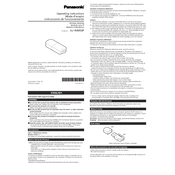
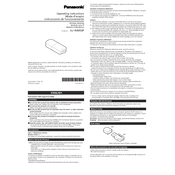
To connect the AJ-WM50P to a wireless network, power on the device and access the network settings on your camera. Select the desired SSID from the list of available networks, enter the password if prompted, and confirm the connection.
Ensure that the AJ-WM50P is properly attached to the camera and that the firmware of both the camera and the AJ-WM50P are up to date. Restart both devices and try reconnecting.
No, the AJ-WM50P is compatible with specific Panasonic camera models. Refer to the device manual or Panasonic's website for a list of supported models.
Download the latest firmware from Panasonic's official website, transfer it to a compatible SD card, and insert it into the camera. Follow the on-screen instructions to complete the update process.
Check if there are any obstructions or interference sources near the device, ensure the wireless network is functioning properly, and restart the camera and AJ-WM50P. If issues persist, reset the network settings.
Yes, the AJ-WM50P can support live streaming when used with compatible software and camera models. Ensure your camera and network settings are correctly configured for streaming.
Position the camera closer to the wireless access point, reduce interference from other electronic devices, and ensure there are minimal obstructions between the device and the router.
Regularly check for firmware updates, keep the device clean and free of dust, and store it in a dry, cool place when not in use. Avoid physical impacts and protect it from moisture.
Yes, you can transfer video files wirelessly by connecting the AJ-WM50P to the same network as your computer and using compatible software to facilitate the transfer.
Check the stability of your wireless network, ensure the AJ-WM50P and router firmware are up to date, and minimize interference from other devices. Consider resetting the network settings if the problem persists.