GoPro Display Mod User's Guide
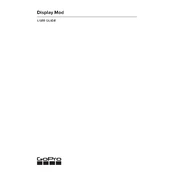
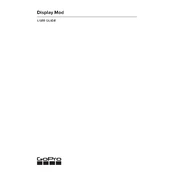
To attach the Display Mod, first ensure your GoPro camera is turned off. Slide the Display Mod into the Media Mod accessory until it clicks into place. Make sure all connections are secure before turning the camera back on.
Check if the Display Mod is securely attached to the Media Mod. Ensure your camera is charged and powered on. If the issue persists, try resetting your GoPro and reattaching the Display Mod.
The Display Mod is not waterproof. Avoid using it in wet conditions or submerging it in water. For wet environments, consider using the camera's built-in display or other waterproof accessories.
Screen brightness on the Display Mod is automatically adjusted based on ambient light conditions. There is no manual brightness control available.
Use a microfiber cloth to gently wipe the screen. Avoid using any chemicals or abrasive materials that could damage the screen. If necessary, slightly dampen the cloth with water.
Yes, using the Display Mod will have an impact on the battery life of your GoPro camera as it draws power from the camera itself. Consider carrying extra batteries for extended shoots.
The Display Mod does not have its own firmware. Ensure your GoPro camera and Media Mod have the latest firmware updates to ensure compatibility and performance.
The Display Mod is designed specifically for use with the Media Mod, compatible with certain GoPro models. Refer to the product specifications to check compatibility with your camera model.
The Display Mod itself does not affect video resolution. It will display whatever resolution is set on your GoPro camera, supporting all the resolutions your camera can record.
Yes, the Display Mod can be used for live streaming as it provides a convenient way to frame your shots and monitor the stream. Ensure your camera is set up for streaming and the Display Mod is securely attached.