Kia Niro Car Multimedia System 2018 Connectivity Guide
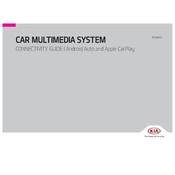
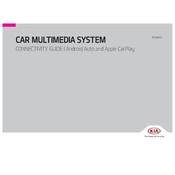
To connect your smartphone via Bluetooth, first ensure that Bluetooth is enabled on your phone. On the Kia Niro's multimedia system, navigate to the 'Setup' menu, select 'Bluetooth', and then 'Add New Device'. Follow the prompts on the screen and confirm the connection on your smartphone.
If the multimedia screen is unresponsive, try restarting the system by turning off the car and turning it back on. If the problem persists, check the user manual for a hard reset procedure or consult a Kia service center.
To update the navigation maps, visit the official Kia Navigation Update website. Download the software to a USB drive and insert it into the USB port of your Kia Niro. Follow the on-screen instructions to complete the update process.
First, check if the audio system is muted or if the volume is set too low. Ensure that all cables and connections are secure. If the problem continues, consult the user manual or a professional technician.
To set up Android Auto, ensure your phone has the latest Android Auto app installed. Connect your phone to the car using a USB cable. Follow the prompts on the multimedia screen to complete the setup.
Yes, you can customize the home screen layout by accessing the 'Setup' menu, selecting 'Screen Layout', and then adjusting the widgets and shortcuts according to your preferences.
To perform a factory reset, go to the 'Setup' menu, select 'System', then 'Factory Reset'. Confirm your choice and the system will revert to original settings. Be aware that this will erase all saved data.
The Kia Niro's multimedia system supports various formats including MP3, WMA, and AAC. For a comprehensive list, refer to the user manual.
To improve Bluetooth connection stability, ensure that your phone's software is up to date, keep the device within range, and minimize interference from other devices. Restarting both the phone and the multimedia system can also help.
Yes, you can adjust the display brightness by accessing the 'Setup' menu, selecting 'Display', and then adjusting the brightness settings to your preference.