Kia Niro Car Infotainment System 2023 Quick Reference Guide
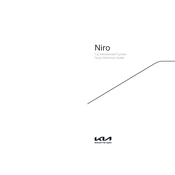
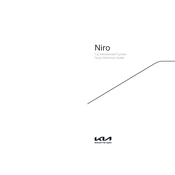
To connect your smartphone via Bluetooth, first ensure your phone's Bluetooth is enabled. On the Kia Niro's infotainment screen, go to 'Settings' > 'Bluetooth' and select 'Add New Device'. Choose your phone from the list of available devices and confirm the pairing code on both the car and your phone.
If the infotainment system freezes, try restarting the system by turning the car off and on again. If the issue persists, check for any available software updates or perform a factory reset through the settings menu.
To update the navigation maps, visit the official Kia website and download the latest map update onto a USB drive. Insert the USB drive into the car's USB port and follow the on-screen instructions to complete the update.
Connect your iPhone to the car's USB port using a compatible USB cable. On the infotainment screen, select 'Apple CarPlay' from the home menu. Follow the prompts on your iPhone to enable CarPlay functionality.
To adjust sound settings, go to 'Settings' > 'Sound' on the infotainment screen. From here, you can adjust the bass, treble, balance, and fade settings according to your preference.
To activate voice commands, press the voice command button located on the steering wheel. Wait for the system prompt and then speak your command clearly.
First, ensure the second phone's Bluetooth is turned on. On the infotainment screen, navigate to 'Bluetooth' settings and select 'Add New Device'. Choose the second phone from the list and follow the on-screen instructions to complete pairing.
Ensure the USB device is formatted to FAT32 or exFAT file system and that it contains compatible media files. Try using a different USB port and check for any system updates that might resolve compatibility issues.
To perform a factory reset, go to 'Settings' > 'System' > 'Factory Reset' on the infotainment screen. Confirm your selection and wait for the system to restart with default settings.
To enable the Wi-Fi hotspot, navigate to 'Settings' > 'Connectivity' > 'Wi-Fi Hotspot'. Turn on the hotspot feature and set up a password for secure access. Ensure you have an active data plan to use this feature.