Kia Cadenza Car Multimedia System 2018 Connectivity Guide
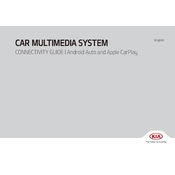
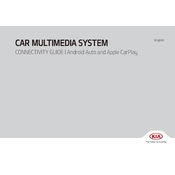
To pair your smartphone, ensure Bluetooth is activated on your phone. On the multimedia system, go to 'Setup' > 'Bluetooth' > 'Add New'. Select the vehicle's name on your phone's Bluetooth list and confirm the pairing code.
First, check for any GPS signal obstructions. If the problem persists, try resetting the system by going to 'Setup' > 'System Info' > 'Reset'. If needed, update the GPS software.
Visit the official Kia website to download the latest software update onto a USB drive. Insert the USB into your car's USB port and follow the on-screen instructions to complete the update.
Flickering can be due to a loose connection or software glitch. Check the connections behind the display. If the issue persists, perform a system reset or visit a Kia service center.
To perform a factory reset, go to 'Setup' > 'System Info' > 'Factory Reset'. Confirm the reset when prompted, noting that this will erase all personal data and settings.
Yes, press the voice command button on the steering wheel to activate voice control. Follow the prompts to navigate, make calls, or control media playback.
The system supports multiple audio formats, including MP3, WMA, and AAC. Ensure your files are compatible for smooth playback.
Adjust the equalizer settings by going to 'Setup' > 'Sound' > 'Equalizer'. Fine-tune the bass, midrange, and treble to your preference.
First, check the volume settings and ensure the system is not muted. Then, inspect the speaker balance settings in 'Setup' > 'Sound' > 'Balance/Fade'. If necessary, consult a technician.
Connect your device using a compatible USB cable. The system should automatically detect the device. Navigate to 'Media' and select 'USB' to access your files.