Kia Niro Car Multimedia System 2017 Quick Reference Guide
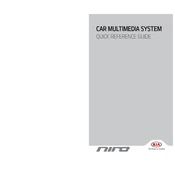
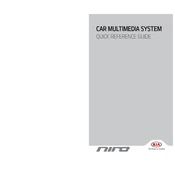
To pair your smartphone, go to the multimedia system menu, select 'Bluetooth', then 'Add New Device'. Ensure your phone's Bluetooth is on and select 'Kia Motors' from the list. Confirm the pairing code on both devices.
First, try restarting the system by turning the car off and on. If the issue persists, perform a system reset using the reset button usually located near the display. Consult your manual if needed.
Yes, map updates can be done through the official Kia Navigation Updater software. Download the software, connect a USB drive, and follow the instructions to update your maps.
Ensure your phone has the Android Auto app installed. Connect your phone to the USB port of the car, and follow the on-screen prompts to complete the setup.
Ensure the USB device is formatted in FAT32 or exFAT. Check the USB port and cable for any damage. Try using a different USB device to see if the problem persists.
Access the audio settings through the multimedia system menu. You can adjust bass, treble, balance, and fade settings according to your preference.
Yes, you can customize the home screen layout by accessing the settings menu. You can add or remove widgets and shortcuts for quick access to frequently used features.
To perform a factory reset, go to the settings menu, select 'System', and choose 'Factory Reset'. Confirm your selection to reset the system to its original settings.
Frequent reboots may be due to software glitches. Ensure the system software is up-to-date. If the problem continues, consult a Kia dealership for further diagnostics.
To improve Bluetooth connection stability, ensure both devices are running the latest software. Avoid having other electronic devices between the phone and the multimedia system.