Icom VE-PG2 Converter Mode Guide
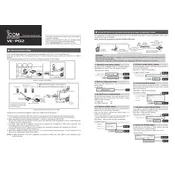
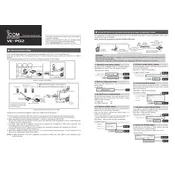
To set up the Icom VE-PG2 Gateway, first connect the device to your network using an Ethernet cable. Access the configuration interface via a web browser by entering the default IP address. Login using the default credentials and follow the setup wizard to configure network settings, radio channels, and any necessary protocols.
Check the physical network connections and ensure the Ethernet cable is securely connected. Verify that the gateway’s network settings match your local network configuration. Restart the gateway and check for any error messages in the system log. Ensure that any firewall or security settings on your network allow communication with the gateway.
To update the firmware, download the latest firmware version from the Icom website. Access the gateway's web interface, navigate to the firmware update section, and upload the firmware file. Follow the on-screen instructions to complete the update process, ensuring not to power off the device during the update.
Regularly check and update the firmware to the latest version to benefit from improvements and security patches. Periodically review and optimize configuration settings based on network changes. Ensure the device is kept in a clean, dry environment to prevent dust accumulation. Perform a system reboot occasionally to clear any temporary issues.
Yes, the VE-PG2 Gateway is designed to interconnect various radio systems, including analog, digital, and IP-based systems. You can configure the gateway to bridge communications between these systems by setting up the appropriate connection protocols and audio interfaces.
To perform a factory reset, locate the reset button on the device. Press and hold the button for about 10 seconds until the status LED flashes, indicating the reset process has started. Release the button and wait for the device to reboot with factory default settings.
First, check all audio connection cables and ensure they are properly connected. Verify the audio input/output settings in the configuration interface and make any necessary adjustments. Ensure the correct audio codecs are selected and that there is no interference from other electronic devices.
Change the default login credentials immediately after setup. Use strong passwords and enable any available security features, such as IP filtering or secure protocols. Regularly update the firmware to protect against vulnerabilities and consider placing the gateway behind a secure firewall.
Yes, you can remotely monitor the status of the VE-PG2 Gateway by accessing its web interface. Ensure remote access is configured and permitted by your network settings. Alternatively, set up SNMP or other network management protocols supported by the device for remote monitoring.
The gateway’s status LEDs should display normal operation patterns, with power and network indicators being consistently lit. Successful audio tests and seamless communication across connected systems indicate proper functionality. Additionally, the absence of error messages in the system log confirms the device is operating correctly.