Dell Edge 3002 Operation Manual
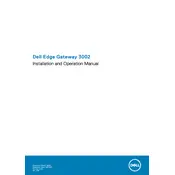
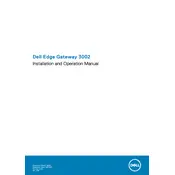
To perform a factory reset on the Dell Edge Gateway 3002, press and hold the reset button for 10 seconds until the gateway restarts. Make sure to backup any important data before performing a reset.
It is recommended to check for firmware updates every 3 months, clean the device to prevent dust accumulation every 6 months, and review network settings regularly to ensure optimal performance.
To update the firmware, download the latest firmware version from the Dell support website, access the gateway's web interface, and upload the firmware file under the update section. Follow the on-screen instructions to complete the update.
The Dell Edge Gateway 3002 requires a power input of 12V DC. It is important to use the power adapter provided by Dell to ensure compatibility and safety.
Network settings can be configured through the gateway's web interface. Access the interface by entering the gateway's IP address in a web browser, and navigate to the network settings section to configure IP addresses, DNS, and other relevant settings.
If the gateway is not booting, ensure that it is connected to a reliable power source. Check all cable connections and try a different power outlet. If the problem persists, consider performing a factory reset or contacting Dell support for further assistance.
Yes, the Dell Edge Gateway 3002 is designed to operate in a wide temperature range from -30°C to 70°C (-22°F to 158°F), making it suitable for various industrial environments.
External sensors can be connected to the Dell Edge Gateway 3002 using the available I/O ports. Refer to the gateway's technical documentation for pin configurations and supported protocols to ensure compatibility.
The Dell Edge Gateway 3002 includes features like secure boot, TPM (Trusted Platform Module), and support for secure communications protocols to protect data and ensure device integrity.
Performance can be monitored using Dell's Edge Device Manager, which allows you to oversee system health, resource usage, and receive alerts for any potential issues. Regularly check logs and performance metrics to ensure optimal operation.