Davis EnviroMonitor 6803 6683 User Manual
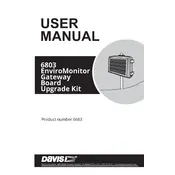
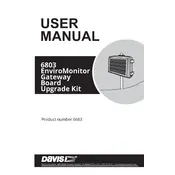
To set up the Davis EnviroMonitor Gateway, start by connecting it to a power source using the provided adapter. Then, connect it to your network using an Ethernet cable. Follow the instructions in the user manual to complete the setup via the web interface, including setting up your account and linking your sensors.
First, ensure that the Ethernet cable is securely connected to both the Gateway and the router. Check the network settings and ensure that the DHCP is enabled on your router. If issues persist, restart both the Gateway and the router, and consult the troubleshooting section of the manual for further assistance.
To update the firmware, access the Gateway's web interface via your browser. Navigate to the firmware update section and follow the prompts to download and install the latest firmware version. Ensure the Gateway remains powered on during the update process to prevent data corruption.
Regularly check the Gateway for any signs of physical damage or wear. Ensure that all connections are secure and that the device is free from dust and debris. Periodically check for firmware updates to keep the system up to date.
The Gateway is primarily designed to work with Davis sensors; however, it may support some third-party sensors that comply with the relevant communication protocols. Check the compatibility list provided by Davis or consult customer support for specific sensor compatibility.
To reset the Gateway to factory settings, locate the reset button on the device. Press and hold the button for about 10 seconds until the LED indicators flash. This will erase all settings and restore the Gateway to its original state.
Check the power supply and ensure that the Gateway is properly connected. Verify that the network connection is active and that there are no issues with your internet service. Reboot the Gateway and ensure that it is within range of the sensors.
Yes, you can extend the range by adding repeaters or additional gateways to your network. Ensure that they are properly configured to work seamlessly with your existing setup to cover more sensors effectively.
You can monitor environmental data remotely by accessing the Davis WeatherLink app or web platform. Ensure your Gateway is connected to the internet and configured to sync data with your online account.
The LED indicators on the Gateway show power status, network connectivity, and data transmission activity. A steady light typically indicates normal operation, while flashing lights may signal connectivity issues or data transmission. Refer to the user guide for detailed indicator descriptions.