Dell Edge 5200 User's Guide
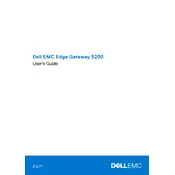
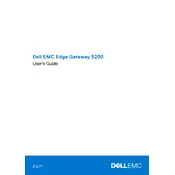
To perform a factory reset on the Dell Edge Gateway 5200, access the BIOS settings during the boot process. Navigate to the 'Maintenance' tab, and select 'Factory Reset'. Follow the on-screen instructions to complete the process.
The Dell Edge Gateway 5200 requires a power supply of 9-36V DC, with a typical power consumption of approximately 15 watts. Ensure your power source meets these specifications to avoid operational issues.
To update the firmware, download the latest firmware package from the Dell support website. Transfer the package to the gateway using a USB drive or network connection, and follow the update instructions provided in the documentation.
The Dell Edge Gateway 5200 supports several operating systems, including Windows 10 IoT Enterprise, Ubuntu Core 18, and Wind River Linux. Ensure your chosen OS is compatible with the gateway's specifications.
First, check network cables and connections. Ensure network settings such as IP address and DNS are correctly configured. Use the ping command to test network reachability and consult the system logs for any error messages.
The Dell Edge Gateway 5200 is designed for industrial environments and can operate in temperatures ranging from -30°C to 70°C (-22°F to 158°F). Ensure the device is installed in a location within this temperature range.
To configure remote management, access the gateway's web interface. Navigate to the 'Remote Management' section and enable the required protocols, such as SSH or VNC. Set up user credentials and configure firewall settings accordingly.
Yes, the Dell Edge Gateway 5200 supports memory expansion. It comes with a DDR3L SO-DIMM slot that allows for memory upgrades up to 8GB. Refer to the service manual for installation instructions.
If the gateway fails to boot, perform a power cycle by disconnecting and reconnecting the power supply. Check for error codes on the LED indicators and refer to the system manual for troubleshooting steps. If issues persist, contact Dell technical support.
To secure data, implement encryption and secure boot features available in the BIOS settings. Regularly update software and firmware and use strong passwords for all user accounts. Consider deploying a firewall and anti-malware solutions as well.