Dell Edge 3000 Getting Started Guide
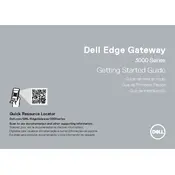
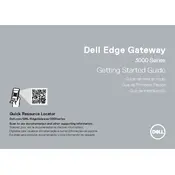
To set up your Dell Edge Gateway 3000, connect the device to a power source, attach any necessary peripherals, and follow the initial setup wizard on the connected display to configure network settings and install any updates.
First, ensure that the power adapter is securely connected to both the gateway and the power outlet. If the device still does not power on, try using a different power outlet or adapter. If the issue persists, contact Dell support for further assistance.
Access the network settings from the main menu, select 'Wireless Network', and choose your preferred network from the list. Enter the network password if prompted and click 'Connect'.
Check for and close any unnecessary applications running in the background. Ensure that the Gateway's software is up to date, and consider restarting the device to clear any temporary issues.
To perform a factory reset, access the settings menu, navigate to 'System Settings', and select 'Factory Reset'. Follow the on-screen prompts to complete the reset process. Ensure that you back up any important data before proceeding.
Yes, you can expand the storage by adding an external storage device via the USB ports or using the microSD card slot available on the Gateway.
Visit the Dell Support website, enter your Gateway's service tag, and download the latest firmware updates. Follow the instructions provided to install the updates on your device.
Verify that the network cables are properly connected and that your network settings are configured correctly. Restart both your router and the Gateway. If the issue continues, reset the network settings on the Gateway and try reconnecting.
Access the security settings via the main menu. From there, you can set up firewall rules, enable encryption, and configure user access controls to enhance the security of your device.
Regularly dust the exterior using a soft, dry cloth. Ensure that the ventilation areas are clear of obstructions. Avoid using liquid cleaners directly on the device to prevent moisture damage.