Honor X9 5G User Guide
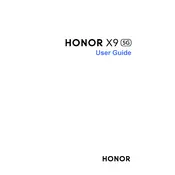
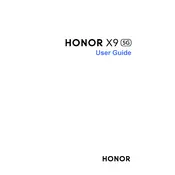
To extend the battery life, reduce screen brightness, turn off Bluetooth and Wi-Fi when not in use, close unused apps running in the background, and enable power-saving mode.
To reset your device, go to Settings > System & Updates > Reset > Reset phone. This will erase all data, so ensure you back up important information before proceeding.
Check if the Wi-Fi is turned on and connected. Restart your phone and router. If the issue persists, go to Settings > System & Updates > Reset > Reset network settings.
Ensure the charging cable and adapter are functioning. Try using a different charger. Clean the charging port, as debris can affect charging. If problems persist, contact customer support.
To take a screenshot, press and hold the Volume Down and Power buttons simultaneously until the screen flashes, indicating a screenshot has been captured.
To update software, navigate to Settings > System & Updates > Software update. If an update is available, follow the on-screen instructions to download and install it.
Clear cache by going to Settings > Storage > Cache data. Uninstall unused apps, and consider performing a factory reset if the issue persists.
To enable 5G, go to Settings > Mobile network > Preferred network mode, and select 5G/4G/3G/2G auto. Ensure you are in an area with 5G coverage.
Yes, the Honor X9 5G supports microSD cards. Insert a microSD card in the designated slot to expand your storage capacity.
To set up fingerprint security, go to Settings > Biometrics & password > Fingerprint ID. Follow the prompts to register your fingerprint.