Honor MagicBook 14 User Guide
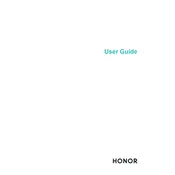
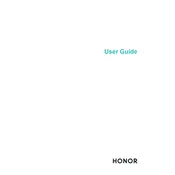
To improve battery life, reduce screen brightness, close unnecessary applications running in the background, enable battery saver mode, and avoid using resource-intensive applications for extended periods.
Ensure the laptop is charged by connecting it to a power source. Press and hold the power button for 10 seconds to perform a hard reset. If it still does not turn on, contact HONOR support for assistance.
Use an HDMI cable to connect the laptop to the external monitor. Once connected, press the Windows key + P to select the display mode you prefer, such as duplicate or extend.
Turn off the laptop and use a microfiber cloth slightly dampened with water or a screen cleaner to gently wipe the screen. Avoid using paper towels or abrasive materials.
Go to Settings > Update & Security > Recovery. Under "Reset this PC," select "Get started" and choose the option to keep or remove your files before proceeding with the reset.
Check if the touchpad is disabled by pressing the function key (usually F6 or F7) that toggles the touchpad. If that doesn’t work, update or reinstall the touchpad driver from the device manager.
The RAM on the HONOR MagicBook 14 is soldered onto the motherboard and is not user-upgradable. Consider optimizing your current setup or using external solutions if more memory is needed.
You can take a screenshot by pressing the Windows key + Shift + S to open the Snip & Sketch tool, or use the Print Screen key to capture the entire screen.
Open Device Manager, right-click on the device you want to update, and select "Update driver." You can choose to search automatically for updated driver software or browse your computer for driver software.
Use a strong password or biometric authentication like fingerprint or facial recognition. Ensure your operating system and software are up-to-date with the latest security patches. Consider using a reputable antivirus software.