Honor 50 User Guide
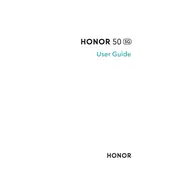
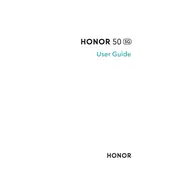
To take a screenshot on the HONOR 50, press and hold the Power button and the Volume Down button simultaneously until you see the screen flash. The screenshot will be saved in the Gallery app under the Screenshots folder.
To extend the battery life of your HONOR 50, you can enable Power Saving Mode, reduce screen brightness, disable background apps, and turn off features like Bluetooth and GPS when not in use.
Overheating can be caused by intensive apps, direct sunlight exposure, or charging. To fix it, close unnecessary apps, remove the phone from heat sources, and use the original charger. If the issue persists, consider a factory reset or contact support.
Use the Phone Clone app to transfer data from your old phone to the HONOR 50. Install the app on both devices, follow the on-screen instructions, and select the data you want to transfer.
To reset your HONOR 50, go to Settings > System & updates > Reset > Factory data reset. Confirm your choice and wait for the process to complete. Ensure you back up important data before proceeding.
To update the software, go to Settings > System & updates > Software update. Tap Check for updates and follow the prompts to download and install any available updates.
If your HONOR 50 is not charging, check the charger and cable for damage, try a different power outlet, clean the charging port, and restart the phone. If the problem persists, seek professional repair services.
To improve camera performance, update the camera app, use AI mode for optimal settings, clean the lens, and ensure good lighting conditions when taking photos.
The HONOR 50 does not support microSD card expansion, so you cannot use a microSD card to increase storage. Consider using cloud storage solutions for additional space.
To enable Dark Mode on the HONOR 50, go to Settings > Display & brightness > Dark mode. Toggle the switch to activate Dark Mode across the system and supported apps.