Honor Magic4 Pro 5G User Guide
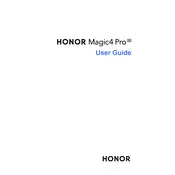
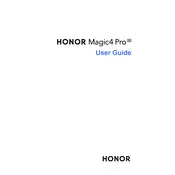
To perform a factory reset on your HONOR Magic4 Pro 5G, go to Settings > System & updates > Reset > Reset phone. Confirm your selection and wait for the device to reset. Ensure you have backed up important data before proceeding.
If your HONOR Magic4 Pro 5G won't charge, first check the charging cable and power adapter for any damage. Try using a different charger and outlet. Clean the charging port to remove any debris. If the issue persists, contact HONOR support.
To improve battery life on your HONOR Magic4 Pro 5G, reduce screen brightness, enable power-saving mode, and close unused apps running in the background. Additionally, disable unnecessary notifications and location services when not in use.
To enable 5G on your HONOR Magic4 Pro 5G, go to Settings > Mobile network > Preferred network mode, and select 5G/4G/3G/2G (auto). Ensure you are in an area with 5G coverage and that your mobile plan supports 5G connectivity.
To clean the screen of your HONOR Magic4 Pro 5G, use a microfiber cloth slightly dampened with water or a screen-cleaning solution. Gently wipe the screen in circular motions to avoid scratches. Avoid using alcohol-based cleaners.
Use the Phone Clone app to transfer data from your old phone to the HONOR Magic4 Pro 5G. Install the app on both devices, connect them via a secure Wi-Fi connection, and follow the on-screen instructions to transfer contacts, photos, and other data.
If your HONOR Magic4 Pro 5G is overheating, remove any cases and allow the phone to cool down. Close background apps and reduce screen brightness. Avoid using the phone while charging and keep it away from direct sunlight.
To update the software on your HONOR Magic4 Pro 5G, go to Settings > System & updates > Software update. Tap on 'Check for updates' and follow the instructions to download and install any available updates. Ensure your device is charged and connected to Wi-Fi.
The HONOR Magic4 Pro 5G does not support microSD cards for expandable storage. Consider using cloud storage services or transferring files to a computer to free up space on your device.
To take a screenshot on the HONOR Magic4 Pro 5G, press and hold the power button and volume down button simultaneously until you see an animation or hear a shutter sound. The screenshot will be saved in the Gallery app.