Honor X8 5G User Guide
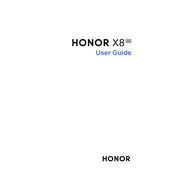
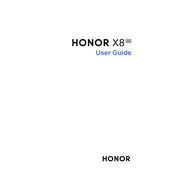
To set up your Honor X8 5G for the first time, power on the device and follow the on-screen instructions. Connect to a Wi-Fi network, sign in with your Google account, and choose your preferred settings.
Ensure that your SIM card supports 5G and that you are in an area with 5G coverage. Check the network settings on your device to confirm that 5G is enabled. If the issue persists, contact your network provider.
To improve battery life, reduce screen brightness, disable background apps, and turn off Wi-Fi, Bluetooth, and GPS when not in use. You can also enable power-saving mode in the settings.
Go to Settings > System & updates > Software update. Tap on 'Check for updates' and follow the prompts to download and install any available updates. Ensure your device is connected to Wi-Fi and has sufficient battery.
To perform a factory reset, go to Settings > System & updates > Reset > Factory data reset. Confirm your selection and wait for the device to restart. Remember to back up your data before proceeding.
If the screen freezes, try performing a forced restart by holding the power button until the device restarts. If the issue continues, consider clearing the cache or performing a factory reset.
Use the Phone Clone app to transfer data. Install the app on both devices and follow the instructions to connect them and transfer your data wirelessly.
To take a screenshot, press and hold the power button and the volume down button simultaneously until you see the screen capture animation.
You can extend storage by inserting a microSD card into the device. Additionally, manage storage by deleting unnecessary files and uninstalling unused apps.
Check the charging cable and adapter for damage, and ensure they are properly connected. Try using a different charger or outlet. If the problem persists, contact customer support.