Honor X7 User Guide
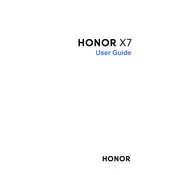
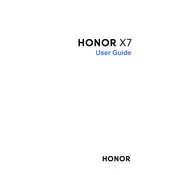
To take a screenshot on the Honor X7, press and hold the Power button and the Volume Down button simultaneously until you see the screen flash. You can also swipe down from the top of the screen to access the quick settings menu and tap the 'Screenshot' icon.
To reset your Honor X7 to factory settings, go to 'Settings' > 'System & updates' > 'Reset' > 'Factory data reset'. Confirm your selection and follow the on-screen instructions to complete the reset process.
If your Honor X7 is not charging, first ensure that the charger and cable are working by testing with another device. Check the charging port for debris or damage. If the issue persists, try using a different power outlet or charger. If none of these solutions work, contact Honor support.
To improve battery life on your Honor X7, reduce screen brightness, limit background app activity, and disable features like Bluetooth and GPS when not in use. Enable battery saver mode by going to 'Settings' > 'Battery' > 'Battery saver'.
You can transfer data to the Honor X7 using the 'Phone Clone' app. Install the app on both your old phone and the Honor X7, follow the on-screen instructions to connect them, and select the data you wish to transfer.
To enable developer options on the Honor X7, go to 'Settings' > 'About phone' and tap 'Build number' multiple times until you see a message saying developer mode has been enabled. You can access developer options in 'Settings' > 'System & updates'.
To clear app cache on the Honor X7, go to 'Settings' > 'Apps' > 'Apps'. Select the app you want to clear the cache for, tap 'Storage', and then tap 'Clear cache'.
To update the software on your Honor X7, go to 'Settings' > 'System & updates' > 'Software update'. Tap 'Check for updates' and follow the on-screen instructions if an update is available.
If your Honor X7 is running slow, try restarting the device, clearing cache for apps, and uninstalling unused apps. Ensure your software is up to date and consider resetting to factory settings if the issue persists.
To set up facial recognition on the Honor X7, go to 'Settings' > 'Biometrics & password' > 'Face recognition'. Follow the on-screen instructions to register your face. Ensure you are in a well-lit environment during the setup process.