Honor MagicBook X 14 User Guide
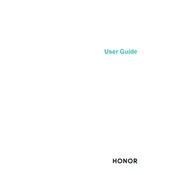
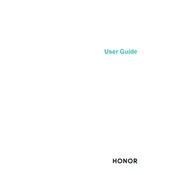
To extend the battery life, reduce screen brightness, disable unnecessary background apps, and use power-saving modes. Keeping your laptop's software updated can also help optimize power usage.
Check if the power adapter is connected and working. Try a different outlet or adapter if possible. If the laptop still doesn't power on, perform a hard reset by holding the power button for 10-15 seconds.
Use the HDMI port on the laptop to connect to an external display. Make sure to select the correct input source on your external monitor and adjust display settings on your laptop via the display settings menu.
Regularly clean the screen and keyboard with a soft cloth. Ensure proper ventilation by keeping air vents clear of obstructions. Updating the operating system and drivers will help maintain performance.
Update your graphics drivers and adjust in-game settings for optimal performance. Ensure your laptop is in high-performance mode and close any unnecessary applications running in the background.
Ensure Wi-Fi is enabled on your laptop. Restart your laptop and router. Check if the issue persists with other networks. Updating network drivers might also resolve connectivity issues.
Go to Settings > Update & Security > Recovery. Under 'Reset this PC', click 'Get started' and choose the option to remove everything for a full factory reset. Ensure you back up important data before proceeding.
Disable unnecessary startup programs via Task Manager. Ensure your operating system and drivers are up to date to benefit from performance improvements.
Set up a strong password and enable Windows Hello for biometric authentication. Keep your operating system and security software up to date to protect against vulnerabilities.
Ensure that the air vents are not blocked and the laptop is on a hard, flat surface. Use a cooling pad if necessary. Check for resource-intensive applications that might be causing overheating and close them.