Honor X9 User Guide
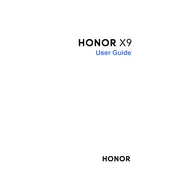
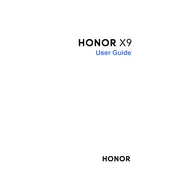
To take a screenshot on the HONOR X9, simultaneously press and hold the Power and Volume Down buttons until you hear a shutter sound or see a visual confirmation on the screen.
Use the Phone Clone app available on the HONOR X9. Install the app on both devices, connect them, and follow the on-screen instructions to transfer your data seamlessly.
First, ensure that your device is charged. If it still won't turn on, try holding the Power button for at least 10 seconds. If the problem persists, consider performing a factory reset or contacting customer support.
Go to Settings > About Phone, then tap 'Build Number' seven times. You will see a message indicating that developer options are now enabled. Access them via Settings > System & Updates > Developer Options.
To improve battery life, reduce screen brightness, limit background app activity, use battery saver mode, and disable unused connectivity features like Bluetooth or GPS when not in use.
To reset network settings, go to Settings > System & Updates > Reset > Reset Network Settings. Confirm your selection to reset all network settings, including Wi-Fi, mobile data, and Bluetooth.
Use the built-in backup feature by going to Settings > System & Updates > Backup & Restore. You can back up your data to a cloud service or an external storage device.
Free up storage by uninstalling unused apps, clearing app cache, deleting duplicate files, and moving media files to cloud storage or an external SD card.
To update the software, go to Settings > System & Updates > Software Update. If an update is available, follow the on-screen instructions to download and install it.
If your HONOR X9 is overheating, remove any phone case, close unused apps, avoid using the phone while charging, and ensure it's not exposed to direct sunlight or heat sources.