Honor MagicBook 16 User Guide
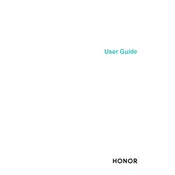
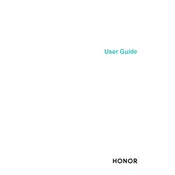
To improve battery life, reduce screen brightness, close unnecessary applications running in the background, and use the power-saving mode. Additionally, calibrate your battery once a month by fully charging and then fully discharging it.
Ensure you have enough free storage space and uninstall unused programs. Consider upgrading your RAM if possible. Regularly perform system updates and run a full antivirus scan to check for malware.
Use an HDMI cable to connect your laptop to the external monitor. Once connected, press 'Win + P' to select the display mode, such as Duplicate or Extend.
To reset your laptop, go to Settings > Update & Security > Recovery. Under 'Reset this PC', click 'Get started' and follow the prompts to either keep your files or remove everything.
Check if the Wi-Fi is enabled by pressing 'Fn + F3'. Restart your router and laptop. Update your network driver through Device Manager. If the issue persists, use Windows Network Troubleshooter.
Use a microfiber cloth slightly dampened with water or screen cleaner for the screen. For the keyboard, use compressed air to remove debris and a soft cloth for wiping. Avoid using harsh chemicals.
Visit the Honor support website and download the latest BIOS update for your model. Follow the provided instructions carefully to install the update, ensuring your laptop is connected to power during the process.
Ensure that the vents are not blocked and clean them using compressed air. Use a cooling pad to help dissipate heat. Check for any software updates that might address thermal management issues.
Use Windows Backup and Restore feature by going to Control Panel > System and Security > Backup and Restore. Alternatively, use cloud services like OneDrive or an external hard drive for backup.
Go to Settings > Accounts > Sign-in options. Under 'Fingerprint', select 'Set up' and follow the instructions to scan your fingerprint using the built-in sensor.