Honor 70 5G User Guide
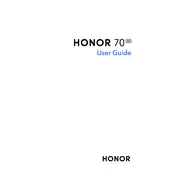
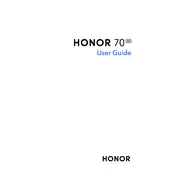
To take a screenshot, press and hold the Power button and Volume Down button simultaneously until you see the screen flash. The screenshot will be saved in the Gallery app.
Go to Settings > Mobile Network > Mobile Data. Ensure that 5G is enabled under 'Network Mode'.
First, check the charging cable and adapter for any damage. Ensure that the charging port is clean and free of debris. If the issue persists, try using a different charger or consult Honor support.
Use the Phone Clone app available on both devices. Follow the instructions to connect the devices and select the data you wish to transfer.
Go to Settings > System & Updates > Reset > Factory data reset. Confirm your choice to reset the device to its factory settings.
Reduce screen brightness, limit background app activity, and enable Power Saving mode under Settings > Battery.
Remove any case and place the phone in a cool environment. Close any unused apps and avoid using the device while charging. If the problem persists, contact customer support.
Go to Settings > System & Updates > Software Update. If an update is available, follow the on-screen instructions to install it.
No, the Honor HONOR 70 5G does not support expandable storage via microSD card. Consider using cloud storage services for additional storage needs.
Go to Settings > Biometrics & Password > Face Recognition. Follow the instructions to register your face.