Hisense U7G 65U7G Quick Setup Guide
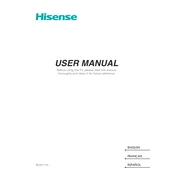
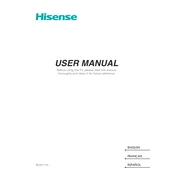
To connect your Hisense U7G 65U7G to a Wi-Fi network, go to Settings > Network > Network Configuration > Wireless. Choose your Wi-Fi network from the list and enter the password if prompted.
First, check the batteries in the remote and replace them if needed. If the remote still doesn't work, try pairing it again by pressing and holding the 'Back' and 'Home' buttons simultaneously for 3 seconds.
To perform a factory reset, go to Settings > Device Preferences > Reset. Select 'Factory data reset' and confirm your selection. This will erase all data and settings.
Ensure that the TV is powered on and the correct input source is selected. Check all cable connections and try a different HDMI port. If the problem persists, try a power cycle by unplugging the TV for a few minutes.
To update the firmware, navigate to Settings > Support > System Update. Select 'Check for Updates' and follow on-screen instructions if an update is available.
For movies, the 'Theater Night' or 'Filmmaker Mode' is recommended for the best cinematic experience. Adjust the backlight and contrast according to your room's lighting conditions.
HDR is enabled automatically when you play HDR content. Ensure that HDMI ports are set to Enhanced format by going to Settings > External Inputs > HDMI Signal Format, and select 'Enhanced'.
You can connect external speakers using the HDMI ARC port or the optical audio out port. Ensure that the TV's audio output settings are correctly configured to route audio through the connected speakers.
Check if the power cord is properly connected to the TV and the wall outlet. Try a different power outlet and ensure the remote control has functional batteries. If the issue persists, contact Hisense support.
To change the language settings, go to Settings > Device Preferences > Language. Select your preferred language from the list provided.