Hisense H8G Quantum Series 75H8G Quick Setup Guide
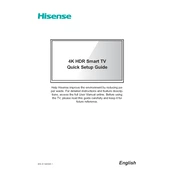
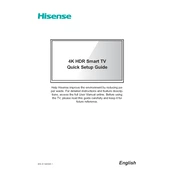
To set up your Hisense H8G, start by connecting it to a power source and pressing the power button. Follow the on-screen instructions to select your language, connect to Wi-Fi, and sign in to your Google account.
To update the firmware, go to Settings > Device Preferences > About > System Update. If an update is available, follow the prompts to download and install it.
First, ensure your Wi-Fi network is working with other devices. Restart your TV and router. Go to Settings > Network > Network Status to check the connection or reconnect to the network.
To perform a factory reset, go to Settings > Device Preferences > Reset > Factory Data Reset. Confirm the reset and wait for the TV to restart.
Yes, the Hisense H8G supports voice commands via Google Assistant. Press the Google Assistant button on your remote to start using voice commands.
To adjust picture settings, press the Settings button on the remote, go to Picture, and customize options such as brightness, contrast, and color.
Check if the volume is muted or set too low. Ensure external devices are properly connected. Go to Settings > Sound to check the audio output settings.
Connect your console to one of the HDMI ports on the TV. Select the corresponding HDMI input using the Input button on your remote.
Yes, the TV is wall-mountable. Use a compatible VESA wall mount and ensure it can support the weight of the TV. Follow the installation instructions provided with the mount.
Go to Settings > Remotes & Accessories > Add Accessory to pair your Bluetooth device with the TV. Ensure the device is in pairing mode.