Hisense L9G 100L9G-DLT100A Quick Setup Guide
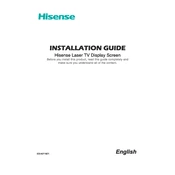
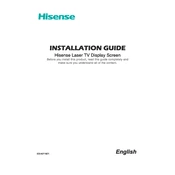
To set up the Hisense L9G, first assemble the screen and mount it according to the included instructions. Connect the projector to a power source and your media device using HDMI or other compatible connections. Turn on the projector and follow the on-screen instructions to complete the initial setup, including language selection, network configuration, and image alignment.
Ensure that the audio cables are securely connected to the correct ports. Check the projector's audio settings to ensure the volume is not muted or set too low. If using external speakers, verify their connections and power status. Reset the projector if necessary and test with different media sources.
Adjust the projector's focus and use the keystone correction feature to align the image correctly. Ensure the screen is clean and free from obstructions. Use the projector's picture settings to adjust brightness, contrast, and color balance according to your preferences.
Regularly clean the projector's lens with a soft, dry cloth to prevent dust buildup. Ensure that the air vents are clear of obstructions to maintain proper airflow. Periodically check for firmware updates and install them to keep the projector running smoothly.
Ensure the projector is placed in a well-ventilated area and that nothing is blocking the air vents. Avoid using the projector in direct sunlight or in very warm environments. Regularly clean the air filters to prevent dust accumulation.
Access the projector’s settings menu, navigate to the network setup section, and select Wi-Fi settings. Choose your Wi-Fi network from the list of available networks and enter the password, if required. Confirm the settings to establish the connection.
Yes, the Hisense L9G can be used for gaming. Connect your gaming console to the projector using an HDMI cable. Access the picture settings and select the ‘Game’ mode to reduce input lag and enhance the gaming experience.
Check the batteries in the remote control and replace them if necessary. Ensure there are no obstructions between the remote and the projector. Try resetting the remote by removing the batteries and pressing all buttons for a few seconds before reinserting the batteries.
Visit the Hisense website to download the latest firmware for the L9G model. Transfer the firmware file to a USB drive and insert it into the projector’s USB port. Access the settings menu, navigate to the firmware update section, and follow the on-screen instructions to complete the update.
Use the keystone correction feature to adjust the image shape. Ensure the projector is on a stable surface and is properly aligned with the screen. Adjust the lens focus and position the projector at the correct distance from the screen for optimal image quality.