Hisense A6GX Series 50A6GX Quick Setup Guide
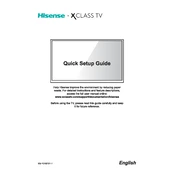
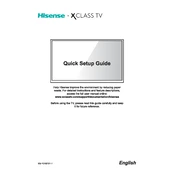
To connect your Hisense A6GX Series 50A6GX to Wi-Fi, press the 'Settings' button on your remote, navigate to 'Network', select 'Network Configuration', then choose 'Wireless'. Find your Wi-Fi network from the list, enter your password, and connect.
First, check if the batteries are inserted correctly or need replacement. If the issue persists, try resetting the remote by removing the batteries, pressing all buttons, and reinserting the batteries. If it still doesn't work, consider pairing it again or contacting Hisense support.
To perform a factory reset, go to 'Settings', select 'Device Preferences', scroll down to 'Reset', and then choose 'Factory data reset'. Confirm the action and wait for the TV to reboot.
Ensure that your TV is turned on and that all cable connections are secure. Check if the correct input source is selected. If the problem persists, try unplugging the TV for a few minutes and then plug it back in to reset the system.
To update the software, press the 'Settings' button on your remote, navigate to 'Support', select 'System Update', and choose 'Check for Updates'. If an update is available, follow the on-screen instructions to install it.
Yes, the Hisense A6GX Series 50A6GX supports voice commands through Google Assistant. Ensure your remote has a microphone button, press it, and speak your command clearly.
Ensure the TV is placed in a well-ventilated area, not enclosed in a cabinet or surrounded by other electronics. Dust around the vents should be cleaned regularly. If overheating persists, turn off the TV and contact Hisense support.
To enable Game Mode, press the 'Settings' button on your remote, go to 'Picture', select 'Picture Mode', and then choose 'Game'. This mode reduces input lag for a better gaming experience.
Check if the TV is muted or if the volume is set too low. Ensure that any external audio devices are properly connected. If using HDMI, verify that the correct audio output settings are selected. If the issue remains, try resetting the audio settings.
To connect external speakers, use the digital audio output (optical) or HDMI ARC port on your TV. Connect the speakers using the appropriate cable, and configure the audio output settings in the TV's 'Settings' menu under 'Sound'.