Hisense U6G Series 55U6G Quick Setup Guide
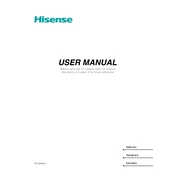
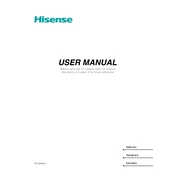
To connect your Hisense U6G to Wi-Fi, press the 'Settings' button on your remote, navigate to 'Network', then select 'Network Configuration'. Choose 'Wireless' and pick your Wi-Fi network from the list. Enter your Wi-Fi password and connect.
First, ensure that the power cord is securely plugged into both the TV and a functioning power outlet. Check the remote control batteries. Try pressing the power button on the TV itself. If it still doesn't turn on, unplug the TV for 60 seconds and then plug it back in.
To reset your Hisense U6G to factory settings, press the 'Settings' button on your remote, navigate to 'Device Preferences', and select 'Reset'. Choose 'Factory data reset' and confirm your selection.
Check if the TV is muted or if the volume is too low. Ensure that the audio cables are connected properly if using external speakers. Go to 'Settings', select 'Sound', and make sure the correct audio output is selected.
Press the 'Settings' button on your remote, navigate to 'Device Preferences', and select 'About'. Choose 'System Update' to check for updates. Follow the on-screen instructions to download and install available updates.
For watching movies, it's recommended to use the 'Theater Night' or 'Theater Day' picture mode. These modes are designed to enhance movie viewing with calibrated color settings and appropriate brightness levels.
Yes, you can control your Hisense U6G with a smartphone using the Hisense Remote Now app. Download the app from your device's app store, connect your phone to the same Wi-Fi network as your TV, and follow the app instructions to pair your devices.
Press the 'Settings' button on your remote, select 'System', then 'HDMI & CEC Functions'. Turn on the 'CEC Control' option to enable HDMI-CEC, allowing your TV to control connected HDMI devices.
Check if the source device is outputting at the correct resolution. Use high-quality HDMI cables. Go to 'Settings', select 'Picture', and adjust the picture mode and settings such as brightness, contrast, and sharpness to improve quality.
To mount your Hisense U6G, ensure you have a compatible VESA wall mount. Locate the mounting holes on the back of the TV, attach the mount brackets, and secure the TV to the wall mount. Follow the wall mount instructions for safe installation.